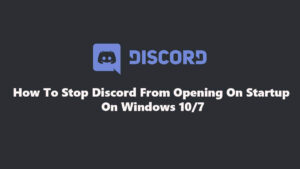Most Android devices rely on a Google Account to be activated. In an effort to make devices more secure in the event that your device is lost or stolen, Google has implemented a security feature called Factory Reset Protection (FRP). While this is a useful security feature, it can also be very annoying if you forgot the google account that was previously synced to configure the device. You have to sign in with Google Account that was previously synced or remove the google account from Android. That’s why knowing how to remove previously synced google account from android after reset can sometimes come in handy or you get the fatal “This device was reset. To continue, sign in with a Google Account that was previously synced on this device” error.
How Google Account Verification and FRP Work ?
Google account verification is a simple but effective method of security. When setting up a new device, you’ll need to sign in with your Google Account and verify that you’re the owner of that account by clicking a link in an email. Easy enough.
What most people don’t realize is that by default, when you set up your Android device with a Google Account, Factory Reset Protection is turned on by default. It prevents anyone from accessing the device (and therefore the data it contains) after a factory data reset unless the user knows the last Google username and password used to configure the device and can sign in. So if you lose your phone or someone steals it from you, the person receiving it cannot access the device unless they have your login credentials unless he knows how to remove previously synced google account from android after reset.
How many of us got struck by this message after a phone factory reset? “This device was reset to continue sign in with a Google Account that was previously synced on this device” It’s pretty frustrating when you forgot google account that was previously synced with the phone.
Remove Previously Synced Google Account From Android After Reset When Android Factory Reset Protection Is Not Working
If your Android device is lost or stolen, you will probably be grateful for the functionality of PRF. It effectively renders your phone useless to anyone who steals it. But what if you sell your phone and the new owner can’t access it? Where do you go if you reset your phone and can’t remember which credentials you used to set up the phone initially (or you just want to use different credentials)?
This is when it helps to know how to bypass Google Account verification and remove previously synced google account from android after reset. Unfortunately, it’s not a straightforward process no matter what type of device you are using. You will ultimately be hit by the “This device was reset. To continue sign in with a Google Account that was previously synced on this device” error.As stated in this article, you can browse your selection of available deals on smartphones and top brands and explore the cell phone service plans that best suit your needs.
How to remove previously synced Google account from Android after reset?
Bypassing Google Account Verification and FRP Lock isn’t as easy as opening settings and showing the right option. The previously synced google account can be a real pain in the ass but there are working options that currently work perfectly:
1. Remove Previously Synced Google Account from Android Using the Sim Card Trick
This simple tutorial shows you how to trick your phone to get to phone settings in order to change or remove the previously synced Google account from Android after reset, you can achieve that in a few steps:
- Power up your phone (after resetting)
- Go through the first start configuration steps until you reach where it says that a Google account is already set on the phone
- Go back to the first menu
- Get a sim that is pin locked (you can use another phone to set the pin code)
- Put the sim card inside the phone and at the SAME time tap on next
- The phone will ask you to enter the Pin code
- After entering the code, the phone will unlock
- Activate Bluetooth (the only button that you can click)
- Use Bluetooth pods and sync them with the phone
- After sync, the google search menu pops out
- Type “Settings” to get to the phone settings menu
- Go to “Biometrics and security” -> “Other security settings” -> “Enable pin code”
- Select Pattern type and set a pattern for unlocking your phone
- Restart phone
- When Google tries to sync with an old google account it will ask for the pattern
- Draw it, that’s it you skipped the verification! you don’t need the previous previously synced account.
This is how to remove previously synced Google Account from Android after resetting your phone. If it didn’t work for you, post in a comment for help!
2. How To Remove Previously Synced Google Account From Android On Samsung Phone
Samsung Android devices have a built-in method to work around a blocked Google Android account after a reset, this allows you to remove the previously synced Google account from Android after reset.
After resetting your phone, it will reboot, choose a language and connect to your Wi-Fi Network. When asked to check your Google Account :
- Make the keyboard appear by tapping the text field as if you were going to enter your email ;
- Press and hold @ and then tap the Google keyboard settings ;
- Tap the 3-point options then Help and Feedback > Use Google Keyboard ;

- Select any text and then press Web Search in the upper right corner
- Settings > About Phone ;
- Google search app will pop up
- Delete what is already typed on the search bar
- Type Settings in the search field

- Scroll down until you see “About Phone” and tap it.
- Once in the menu, tap the Build Number 7 times to activate the developer options ;
- Return to the previous menu, open the Developer menu;
- Allow OEM unlocking;
- Restart your Samsung device.
- Once restarted, you will need to sign in to Wi-Fi and add a new Google Account, it will not ask you for the previously synced Google account.
Thats it, thats how you perform a FRP bypass on Samsung phones.
3. How To Remove Previously Synced Google Account From Android On LG Phone
- Connect the phone to your Wifi Network
- Go to the Welcome screen and tap on “Accessibility“
- Then go to Vision -> Talkback in the next menu
- In this menu go down and look for Text-to-speech Output and tap on it

- Tap the Gear icon on Google Text-to-speech Engine
- Tap on Setting for Google Text-to-speech Engine
- From there you have to tap on Feedback menu until a new submenu appears.
- A textfield where you can type a feedback appears, you will see at the bottom Terms of Service. Tap on it.

After tapping on Terms of Service, the Google Chrome app will pop up. After it loads, follow these steps:
- When asked to sign in tap on No, Thanks
- Tap the Google logo to go the homepage.
- Type “Wikipedia” in the search bar and search for it
- The first result should be from Wikipedia. Long press the text under the title of the page. This will show a menu with two options: Copy and Share, as well as three vertical dots on the right side.
- Tap on the three dots. a new menu appear, with three options: Select all, Web search, and Assist. Tap on Assist. The phone search bar will appear

- Tap on No Thanks
- Type Settings in the search bar and open it
- In the Settings menu, look for Apps and tap on it
- In the Apps menu, tap on the three dots on the top right corner and hit the Show System option to show all your phone’s system apps
- Look for Setup Wizard in the list and tap on it

- Tap Force Stop, then OK to stop the app
- Stay in the Setup Wizard menu, tap on Storage then tap on Clear Cache option.
Its ALMOST over !
- Return to the Apps list
- Tap on Google Play services. Repeat the steps above (tap on Force Stop, then on Disable, followed by OK)

- Go back to the Settings menu
- Restart your device. This will bypass Google account verification for LG
When your phone restart, you need to set it up for its “first-run” WITHOUT Wi-Fi. Tap on” skip” when asked to connect to Wi-Fi. If it is already connected tap on the Wi-Fi where it’s connected and HOLD, then tap “Forget Network”, then tap on Next. Skip until you see the Protect this Device option, make sure it’s unchecked.
ALWAYS MAKE SURE THAT YOU ARE NOT CONENCTED TO WIFI
Once you finished the setup and your phone home screen there is ONE FINAL STEP. You need to reset your phone AGAIN to delete the google account from the phone.
- Go to Settings > General > Backup & Reset
- Tap on the Factory data reset option
- Go to Reset Phone -> Delete all -> Reset.
That’s it, this is how to remove previously synced Google Account after reset from LG Android Phone
See also: How to transfer contacts from Android to iPhone (Easiest) (or how i backup my contacts to google)