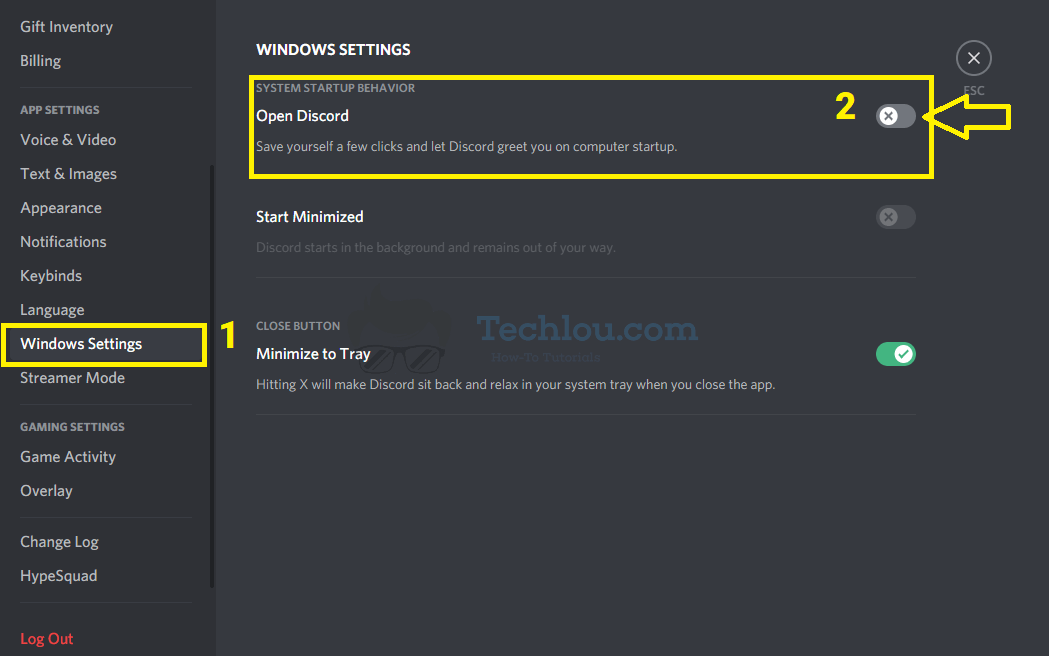By default, the Discord client launches automatically on Windows startup and then stays active in the background. If you rarely use Discord or prefer to use the web application instead of the desktop one, you may want to stop Discord from opening on startup in Windows 10 and 7.
To stop Discord from opening on startup, open the Discord app, go to User Settings > Windows Settings and disable the “Open Discord ” option
Discord is a very effective tool for conversing, sharing media files and creating online communities. Discord is available in a web version that you can access directly through your web browser, and a desktop version that you install on your system.
While the desktop version may seem more convenient and complete for users (especially gamers), Discord tends to open on startup automatically when Windows boots and remains active in the background throughout the use of your PC.
While this may be convenient for some, for many it may be annoying that Discord opens on startup if you only use it occasionally.
Thus, you may want to stop Discord from opening on startup and prevent it from using your PC resources and internet data unnecessarily.
How To Stop Discord From Opening On Startup
The easiest way to stop Discord from opening at startup is by going to Windows 10’s Startup Settings.
1. Go to Settings > Apps.
2. Click on Startup on the left panel.
3. In the right panel, move the toggle next to Discord to OFF position.
Normally this will stop Discord from opening on startup of your computer.
How To Stop Discord From Opening On Startup From Task Manager
If the first method didn’t work, you can stop discord from openning at startup through the Task manager.
- Open Task Manager.
- Click on More Details
- Select the Startup tab.
- Select Discord and click on Disable.

That’s it, Discord won’t start again when you startup Windows.
How To Stop Discord From Opening On Startup From Discord App
You can stop Discord from opening on startup directly from Discord settings
- Open Discord
- Go to User Settings > Windows Settings
- Disable the “Open Discord ” option

This will stop Discord from opening on Windows startup, if the “Open Discord” option is already grayed out, this means that Discord is already disabled on Windows startup and you have nothing more to do.
See also: How To Setup A Discord Server