The “Copy & Paste” function is one of the most frequently used actions on a laptop. It allows you to copy or move text from one place and paste it to another, duplicate a file, move it to a removable media, and countless other essential uses in your daily routine or office work.
We will see how to copy and paste on a laptop text in a document, a web page, or a file to move it to another folder. Then you will have to choose the easiest and most convenient technique, the keyboard, the mouse, or even the combination of both. the result will be the same regardless of the chosen method. These methods have the advantage of being universal and can be performed on any version of Windows.
To copy and paste on a laptop using the keyboard, select a file and press CTRL + C to copy it. Then navigate to the location where you wish to paste the text or file and press CTRL + V to paste it into the desired location.
How To Copy and Paste On a Laptop using the Keyboard
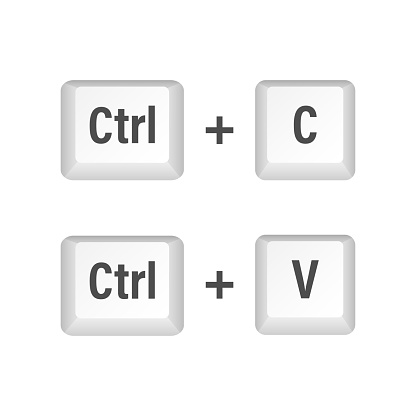
The easiest, most convenient, and fastest way to copy and paste a file or text into a document is to use your keyboard shortcuts. The Ctrl + C and Ctrl + V shortcuts are some of the most practical and known shortcuts on Windows computers. This method works without a mouse which makes it suitable for laptop users.
Follow these steps to copy and paste on a laptop using the keyboard:
- Select a file or a text,
- Press CTRL + C to copy it
- Go to the destination where you want to paste your text or file.
- Press CTRL + V paste it into the desired destination.
How To Copy and Paste On a Laptop using Touchpad
The standard and traditional way to copy and paste a file or text is to use the mouse or touchpad of your laptop.
Follow these steps to copy and paste to a laptop using a mouse or touchpad:
- Right-click on a file or text selected
- Click on “Copy“.
- Then right-click on the desired location and click on “Paste“
How To Copy and Paste on a Laptop Using Keyboard + Touchpad
A little-known but handy technique for copying and pasting text or a file is to combine your keyboard and touchpad on a laptop to save time. To do this:
Hold down the CTRL key, drag and drop the selected file or text to the desired location, then release the click and the CTRL key to paste the item.
This method is suitable for laptop users as it doesn’t require an extra mouse plugged via USB into your laptop. You only need to have a functionnal touchpad.
How To Copy and Paste Multiple Items on a Laptop
Few people know this, but Windows 10 is capable of retaining much more than the last item copied to the clipboard. Microsoft’s operating system includes a history feature that can store multiple items in the Windows 10 clipboard, so you can paste and use them later without having to copy them again. Follow our detailed tutorial to see how to use this functionality on Windows 10
See also:






