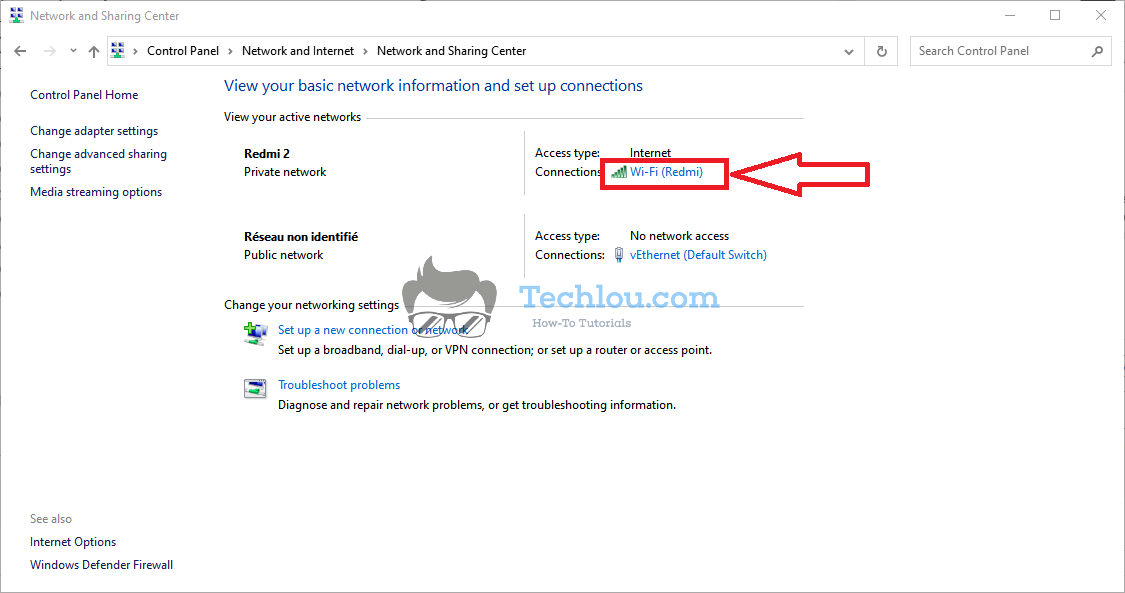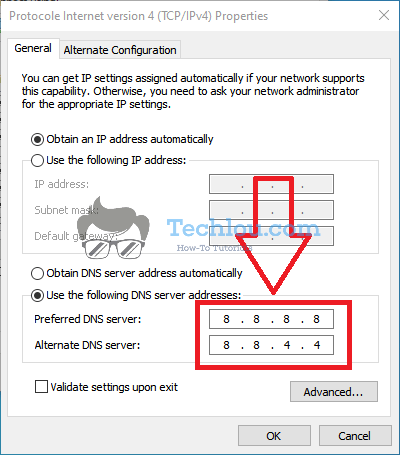Sometimes you can get the error message “Something Went Wrong” on Twitter when you try to open the website. In most cases, this problem is due to a connection problem on your computer, a problem on your browser, or a DNS server problem. in this article, we will see several solutions to solve the problem “Something Went Wrong” on Twitter.
Open Twitter in a Private Window
One of the first things to check when you come across the error “Something Went Wrong, Try Again” on Twitter is to make sure you don’t have a problem with your browser.
Start by opening a tab in incognito mode on Chrome or Firefox and try to access Twitter. You’ll need to log in to your account when you’re in private browsing.
Press Ctrl+Shift+N on Chrome, Edge, and Opera to open a new private window and navigate to Twitter.com. (On Firefox the shortcut is Ctrl+Shift+P)
Clear web browser cache, cookies and history
If Twitter loads correctly in a private window, clear your browser history by deleting the cache and cookies so you can access Twitter again in normal mode.
Follow the steps below to delete all browser history (cache, cookies, etc) on Chrome, Edge, Opera and Firefox.
- Open your web browser
- Press Ctrl+Shift+Delete at the same time.
- Click on the Advanced tab
- Select “All time” in the Time range option.
- Check all the options and click on clear data

After deleting all cache, cookies, and history, try to access Twitter and see if it now load correctly. if the “Something Went Wrong, Try again” error keeps showing, this means that there is a problem with your internet connection.
Change Your DNS Servers
One of the most common problems causing the “Something Went Wrong” error on Twitter is a problem with the DNS server configured with your internet connection. A DNS server is responsible for transforming all the addresses you type in your browser (e.g. Twitter.com) into an IP address that allows you to connect to Twitter’s servers. If there is a problem with your ISP’s DNS server you will not be able to access certain sites, sometimes you cannot open any site at all.
By default, Windows uses the DNS servers of your ISP. But there are several services like Google that propose to use their DNS servers instead of your ISP’s. Google’s DNS servers have the advantage of being much more reliable and faster than your ISP’s.
Follow these steps to replace your ISP’s DNS servers with those of Google on Windows 10:
- Open Control Panel
- Go to Network and Internet > Network and Sharing Center
- Click on the connection with which you are currently connecting to the Internet.

- Click on Properties

- Select Internet Protocol Version 4 (TCP/IPv4)

- Check the “Use the following DNS server address” option and enter the following addresses 8.8.8.8 and 8.8.8.4.4.

- Click OK.
- Click on OK again on the next Windows to apply changes.
Wait for Windows to apply changes then open Chrome and navigate to Twitter. the “Something Went Wrong” error should be solved as Windows will now use Google servers to resolve Twitter servers’ addresses instead of your ISP ones.
Change Your Web Browser
A quick way to find out if the “Something Went Wrong” problem is not caused by your web browser is to simply use another one, download a browser like Firefox, Chrome, or Opera and try to access Twitter and see if the problem is solved.
Use a VPN
Another way to verify that access to Twitter is not coming from your internet is to use a VPN. If you can open Twitter normally using a VPN, it means that there is a problem with your ISP or that they have chosen to intentionally censor and block access to Twitter ( as is done in some countries).
Check If The Problem Is Not With Your Internet Service Provider
One way to know if the “Something Went Wrong” error is not a problem on your computer or internet is to check the access to Twitter on another device and connection. Use a smartphone and activate mobile data, if possible you can even try to connect to the internet with another carrier.
If you can access Twitter using another PC or phone, the problem is caused by your computer. If you can only access Twitter using a connection from another provider, it means that your service provider is experiencing problems with its servers which may cause problems accessing certain sites.
Check If Twitter Is Down For Everyone And Not Just For You
If none of the above methods worked, it probably means that Twitter is down for everyone or some parts of the world. You can use sites like Down.com to check if Twitter is down for everyone or only for some parts of the world. If the site shows that Twitter is down it means that the problem is not on your side, you just have to wait for a moment and try again later when the problem is resolved.
Conclusion
The “Something Went Wrong” error is one of the most common errors encountered by Twitter users. most of the time it’s just a problem with cookies on the browser or a DNS problem. in the last case, the problem can happen on many other sites like Facebook or Instagram. if this is the case, the same methods explained in this tutorial can solve the problem of access to any other site.