Sometimes you have very large RAR or Zip archives on your computer. Knowing how to split Winrar archive into small parts can be very useful. If you have a large archive file on your computer, a downloaded huge video-game then saving it on a single file on your computer can be problematic. The more years pass, the bigger the files get in general. Saving huge files on your hard disk can be difficult sometimes and you quickly run out of space. Sometimes it is necessary to cut an archive into small parts in order to save it on several partitions or disks. In this tutorial, we will see how to split Winrar archive into small parts so that you can either store them separately and make it easier to send them online in small parts.
To split a Winrar archive into small parts with 7-zip, right-click on your archive, go to “7-zip-> Add to archive” a type the size of each part of the archive (50M for example) and click on OK. 7Zip will split your file into small parts and put them in the current folder.
Why You SHOULD Split Large Archive Files
Having huge Winrar archives on your computer that takes many GBs of space can cause a lot of hassles. First, you are obliged to save the archive on a single partition event if it takes 50GO. Second, it takes a lot of time to copy or move a huge single archive on your computer as you have to wait until the file has been copied in a single process. Finally, if you want to send a huge Winrar online, you need to have VERY fast internet, a service that allows uploading files that have many GBs of size (It’s very rare to find a free service allowing to upload more than 5GB). It’s even more difficult to send big files on Emails.
If you have a huge Winrar archive that takes many GBs of space, it’s a good idea to split this Winrar archive into small parts. This will allow you to:
- Save the archive parts on different partition or supports
- Free up space by not saving huge winrar archive files on the same partition.
- Send small parts online easily.
- When you copy a single huge archive you are not obliged to wait until it completely copies
How To Split Winrar Archive Into Small Parts Using WINRAR
Follow the steps below to split a Winrar archive into small parts using WINRAR.
1.Open Winrar
Open Winrar. (Do not open open an archive, open the software Winrar directly)
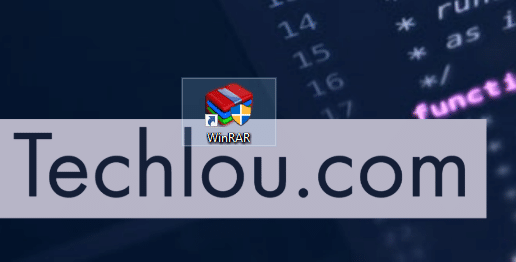
2.Click on “Wizard”
Click on Wizard on the top menu.
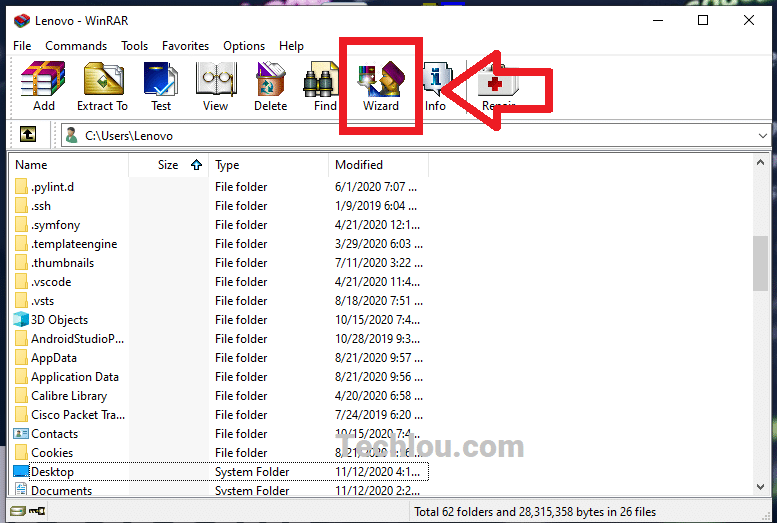
3. Select “Create new archive”
On the next Windows, select “Create new archive” and hit next.
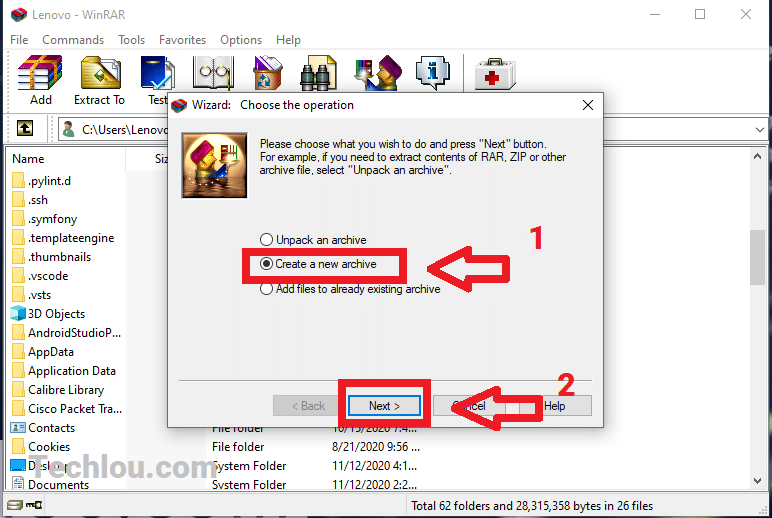
4. Select your archive file
Select the Winrar archive you want to split and click on OK.
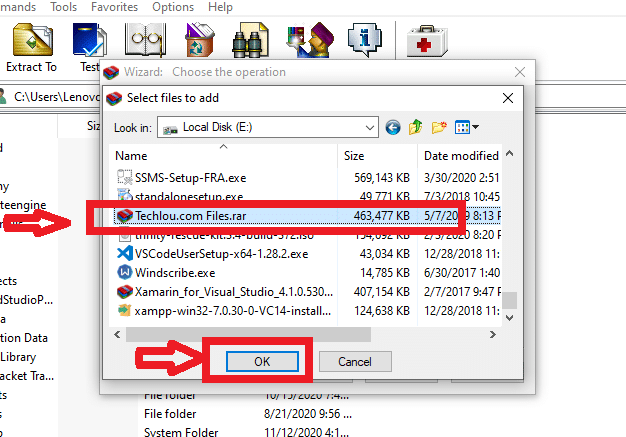
5. Click on Next
After you have selected your file, click on next.

6. Choose the size of each part of the split file
Enter in bytes the size of each part of the file that will be split. (You can use shortcuts like 50M to set the size in Megabytes or 1G for Gigabytes)
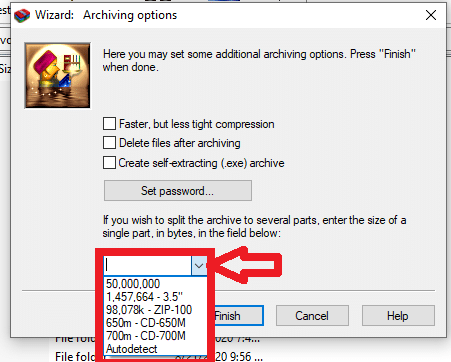
7. Click on Finish
After you have entered the desired size of each part of the file that will be split, click on finish. (You can check the “Create self-extracting archive” option to create and archive that automatically extracts itself when you double click on it).

8. Wait for Winrar to split your archive
Wait for winrar to end archiving and split your file into small parts.
At the end of the process Go to your desktop. You will find that Winrar has split your archive file into small parts with each having the size that you have chosen.

You can now easily send your Winrar archive online by sending the parts one by one.
To decompress the archive, just open the part01 archive (Techlou.com Files.part01.rar) this will decompress all the archive parts and merge them into a single archive just like how was the original archive.
If you have chosen to create a “self-extracting archive” you juste have to double-click on the first part of the archive to extract all parts.
How To Split Winrar Archive Into Small Parts Using 7Zip
7Zip allows to easily create an archive and split it into multiple small parts with only few click.
Follow the steps below to split Winrar archive into small parts using 7Zip
1. Right-click on your Winrar archive
Right-click on the Winrar archive you want to split into small parts.
2. Go to 7-zip -> Add to archive
In the context menu, go to 7-Zip then click on “Add to archive..”

4. Select the size of each part of the archive
On the bottom left, select or type the desired size of each part of the Winrar archive that will be split. (If you have for example a file that has 1Gb and you want to split it into 10 parts, set 100M as 100M x 10 = 1Gb)
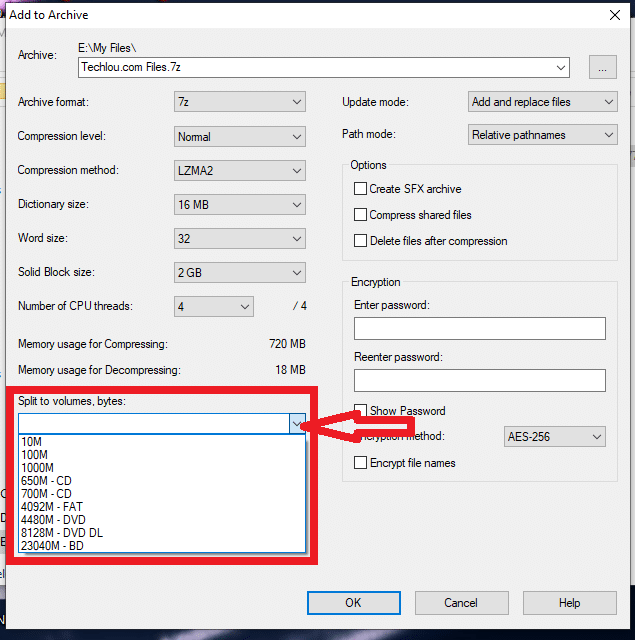
5. Click on OK
Click on ok to split your archive into multiple small parts.
When the process has finished, you will find that your Winrar archive has been split into multiple small parts that each has the same size.
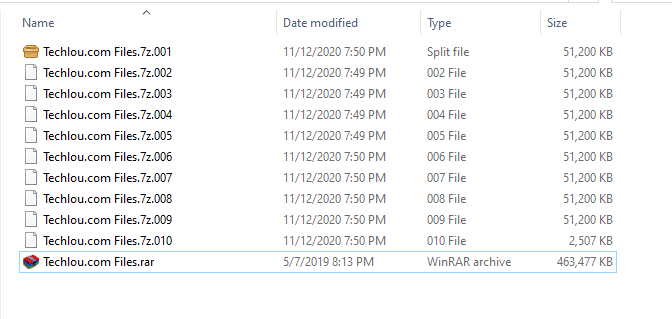
To merge the multiple parts into a single archive again, just extract the first file (7z.001) and it will extract all the different parts and merge them into a single file.
We hope that you found this article useful, please leave a comment for help if you have any question.
See also The Best PDF Readers In 2020







Hi my loved one! I want to say that this article is amazing, nice written and include approximately all important infos. I’d like to peer extra posts like this .|