A computer’s CPU is one of the most important components in a PC and needs to be monitored closely. The CPU needs to be kept at a temperature where it performs optimally.
Monitoring CPU temperature is important to keep your computer running efficiently. The CPU is a heat-producing chip that works overtime putting demands on the processor and motherboard, yet it remains a cool 45°C. By monitoring CPU temperature, you can notice problems before they happen. Look for spikes in temperature levels as this could signal malfunctioning hardware. If you notice a high-temperature spike, close all applications and launch monitoring software to track the temperature of the CPU.
What Is The Normal Temperature of a CPU
The temperature of the CPU can range from 40C° to 60C° when not in use. During normal use, the temperature can rise up to 80C°. If you are doing CPU intensive tasks such as video games or video editing, the temperature can go up to 100C° which is the limit of most CPUs in general. It is at these high temperatures that your CPU starts to slow down and your PC’s fans run at maximum speed in an attempt to reduce the CPU temperature. Above 100C° your PC will usually automatically shut down the power so that the CPU and components on your motherboard are not damaged by the overheating of the CPU
Processors produce a LOT of heat
Processors produce a significant amount of heat when in use and many processors can be damaged if they become too hot. As such, it is necessary to monitor the processor temperature and shut it down when necessary. This can be done through a program such as CoreTemp that takes into account the temperature, voltage, and clock frequency when calculating the temperature.
The more power the CPU consumes, the more heat it generates. This heat is normally dissipated by fans or the cooling circuit on PCs equipped with a watercooling system. This is where cooling systems come in handy, as they provide efficient cooling for the CPU without making the whole system hotter.
The type of processor determines how much power is needed to keep up with running software. A low-power processor requires less power to run and generates less heat than a high-power processor, which can create more headaches for PC enthusiasts.
The more power a CPU consumes, the more heat it generates. It’s important to have a high-quality fan for maximum cooling efficiency because even though modern processors run cool, they still generate quite a lot of heat when operating under heavy loads.
Computers are equiped with sensors to monitor CPU’s temperature
Computer systems can be expensive to maintain. To protect against the danger of costly system repairs, many computers have sensors that monitor the temperature inside the chassis. These sensors are distributed near components like CPUs, GPUs, RAM modules, and power supplies that may overheat if not properly cooled. If any component exceeds its maximum operating temperature, then cooling fans will start working at a higher speed to try and bring the system back down under control.
If the fans or the cooling system fails to lower the temperature of the CPU and it reaches its critical temperature, the motherboard will automatically cut off the power supply of the CPU to protect its integrity, which causes the PC to suddenly shut down.
How To Monitor CPU Temp in BIOS
The CPU temperature can be found by looking at the BIOS and is shown as a number with a unit of measure (In Celcius or Fahrenheit. This number will be always present but will change with different temperatures. The higher the number, the warmer the processor has been making it feel.
3 Programs To Monitor CPU Temp
There are many programs that allow you to monitor the temperature of your computer’s CPU during use:
1.HWMonitor
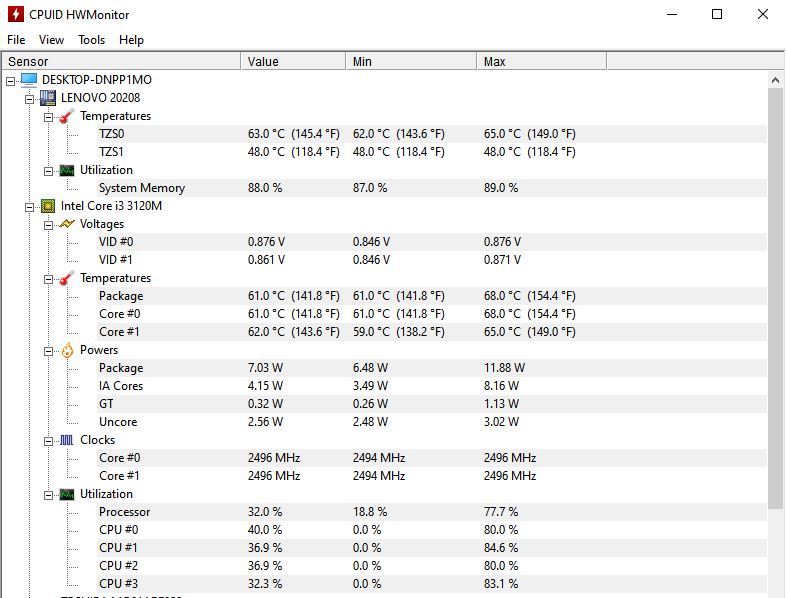
HWMonitor is a free program that monitors the operating status of your hardware and, when running, measures the CPU and GPU temperatures. It also provides information about voltage, fan speeds, and RPMs. In addition to monitoring the current conditions, the software can log data for future reference. The interface is simple enough for novice users but detailed enough for experienced techies to find useful information.
2.CAM NZXT

CAM NZXT is an efficient, easy to use and fast application for monitoring the processor temperature of your gaming PC. It can manage temperature, devices, and performance from a single application. The program can be used on PCs with AMD or Intel processors. With CAM you’ll never have to worry about pesky CPU temperatures again!
3.Core Temp
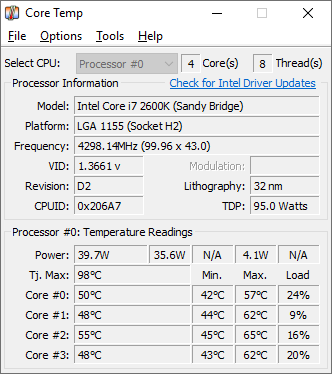
When it comes to monitoring your processor temperature, Core Temp is a great option. It’s small, takes up little resources, and is completely free to use. Core Temp is also more reliable than other programs that monitor CPU temperature because it uses the newest technology available to monitor this information.
Your processor is made up of many cores, and CoreTemp monitors the temperature of each one. It also shows you the maximum temperature your CPU can reach. This is important information to know as a user because a high temperature can result in shortening your computer’s lifespan or functionality.
How To Maintain Your CPU’s Temp Low
A PC is a complicated device with numerous components that generate heat, so it relies on fans to prevent the system from overheating. Fans pull cool air in and push warm air out, thereby achieving balance in the heat distribution. They work most efficiently when the airflow is kept consistent by avoiding obstructions. Computers need cooling fans to reduce overall heat generated by componentry that can cause damage or even shorten the lifespan of these expensive machines.
There are precautions you can take to continuously reduce the chance of your CPU overheating. One way is by occasionally blowing compressed air into the vents on your machine. The dust that accumulates inside can restrict airflow and lead to overheating. Even if your computer doesn’t experience anything too severe yet, it’s good to get in the habit of clearing out your PC because eventually, your machine will need maintenance due to excessive dust buildup.
Let your computer breathe
Laptops and other electronic devices generate a lot of heat. It’s important to make sure that they are in a location that allows the vents on the bottom to freely circulate air – otherwise, this can cause the device to overheat and be damaged. Additionally, if you’re using your laptop on a soft surface such as a blanket, plaid or any other fabric that could block the vent – this will also cause your computer or laptop to heat up and be damaged.
If you have a fixed PC, don’t leave it too close to the wall or other furniture that could block the normal ventilation of the PC so that your CPU can work without overheating. If you’ve ever had your computer slow down or freeze after too long on a game or on any project, it’s likely because your CPU is overheating. There are many things that can contribute to this problem, but one of the most common causes is blocking ventilation.
Close running programs in background
Having too many programs running on a computer can cause the temperature of the CPU to rise. Programs that have a high demand for computing power may be overworking your device, causing it to generate more heat than needed. Closing these demanding applications will help cool down your CPU and improve its performance.
If you are a gamer or designer that needs a lot of CPU power, think about upgrading your computer with a graphics card to reduce the stress on the CPU and get better performances.
Check your computer for malwares
If the CPU temperature is high while no applications are open and your computer’s ventilation is working properly, your computer may be infected with a virus or malware. Some types of viruses like crypto-mining malware use your CPU power in the background to generate virtual currency. This quickly raises the temperature of the CPU, which is being used at full power even when you are not using it. Use an antimalware program like Malwarebytes to make sure that your computer is not being used for illegal purposes by hackers.
Conclusion
In conclusion, it is important to be aware of the temperature of your CPU. Monitoring your CPU temp can give you an idea on how well it is functioning and if there are any problems that need resolving. It is highly recommended that you check your CPU temp at least once a week to make sure it is running optimally.
Checking your CPU temperature at least once a day can provide an indication on whether or not it needs more cooling.






