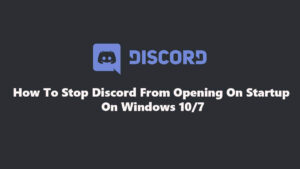Managing data on your digital devices can be a daunting task. With so many different devices and apps, it can be hard to keep track of what’s where and what’s what.
Clutter on a smartphone, tablet, and, most commonly, a computer is one of those things that many people have to face.
Of course, there are other instances where data management becomes even more vital. For example, someone who is working for a big company and is in charge of client data often has to manage multiple dbms on their own.
Sure, there are many tools that can help automate the processes of data management. Some of theseare desktop applications, while others are cloud-based services. Regardless of the tool, it is important to select one that meets your specific needs and fits into your overall data management strategy.
The focus of this article is to cover data management for an average person. What should you focus on, and what is the best approach to manage data effectively and deal with certain types of files? These and other questions will be answered below.
1. Avoid Redundant Data
Let’s start with redundant data. Data redundancy is when data is stored more than once in the same system. Over time, files you do not really need accumulate. They pose a problem not just because of taking storage space but also by worsening a device’s performance.
You have to consider that the more files you have to go through, the more time you have to waste when looking for a specific file.
Redundant data can be a headache for any business. It can lead to wasted time and money, and makes it difficult to sort through the right information.. Not only does it take up space and resources, but it also creates potential security risks. There are several ways to manage redundant data efficiently and safely.
- Identify and track the sources of redundant data. This is the first step in identifying where to prioritize efforts to reduce or eliminate it.
- Organizing data into sets that are related but distinct. This will help you find information more quickly and reduce the amount of duplication.
- Using search engines and other tools to find relevant information.
- Creating automated processes to avoid duplication of work.
- Regularly reviewing your data to identify potential redundancies and taking action to eliminate them.
Whenever a file becomes unnecessary, delete it. If you want, you can even use cleanup utility tools that focus on removing temporary system junk, such as cache, extensions, localization data, and so on.
2. Protect Yourself from Losing Data: Use Backups and Recovery Tools

To manage data effectively, it’s important to use backups and recovery tools. By keeping copies of important data, you can restore it in case of a problem. Recovery tools can also help you fix problems by restoring missing or corrupted data.
Data backups are a safety net that should not be underestimated. Whether you’re a small business or an individual, it’s important to have a plan in place for data backups. A data backup can help you restore your information in the event of a system crash or other calamity. Here are some tips for managing data backups:
- Establish a regular schedule for data backups. Backups should be taken regularly, regardless of whether there has been any recent activity on your systems. This way, you’ll have an easy way to restore your information if something goes wrong.
- Make sure you have the right tools for data backup and recovery. You need the right software and hardware to back up your data properly and in a timely manner. Make sure you have enough storage space for your backups as well as the bandwidth to transfer them quickly if needed.
- Right now, it is quite easy to set up automatic backups because most devices have built-in tools. For instance, MacBook users can use Time Machine, and you can back up iPhone and iPad data via iCloud.
Recovery tools are worth a shout as well. In case you find yourself in a situation where you delete a file accidentally or have someone else delete it.
Thankfully, there are recovery tools that can rectify the loss, but you should not rely on them completely because there are no guarantees. Instead, it is better to have a backup or two, so there is some peace of mind.
There are a few recovery tools that can help you restore deleted files if necessary. One of the most popular tools is Recuva. This program can help you recover data from hard drives, USB drives, memory cards, and more. Recuva is available for free and can be downloaded from the official website. If you find that you have deleted a file accidently, Recuva can help you get your data back.
Deleting a file is never a fun experience, but it can sometimes be unavoidable. The best way to avoid these situations is to make sure you have a good backup plan in place, and that you know how to recover data in case of an emergency. Here are some cloud storage services tools that can help you save your important data:
1) Dropbox: This cloud storage service is great for managing files between multiple devices. You can also use it to back up your files automatically online.
2) Google Drive: This service offers similar features to Dropbox, but it’s more versatile. You can use it to store documents and photos, as well as store videos and music files.
3) OneDrive: This service is similar to Google Drive, but it’s available on Microsoft platforms only.
3. Use Naming Conventions
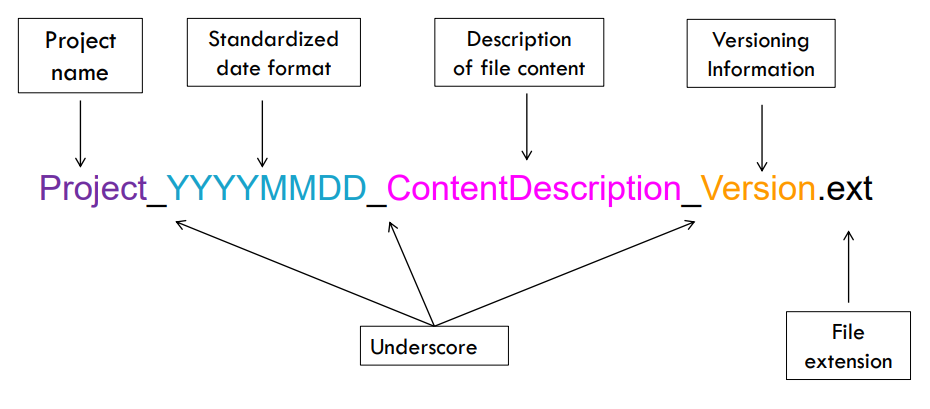
Naming conventions can be an effective way to manage data and keep track of files. When using a naming convention, all files that are related to a specific topic or project will use the same name. This makes it easy to find the file you are looking for, and eliminates the need to remember different file names for different projects.
Naming conventions are an important part of data management. By following a few simple guidelines, you can keep track of your files and avoid confusion. Here are some tips to get started:
- Use standard file name extensions (.txt, .jpg, .doc). This will help you recognize the type of file quickly.
- Group related files together by category (documents, photos, music, etc). This will help you organize your files more easily and avoid confusion when looking for something specific.
- Use meaningful, descriptive names. When someone needs to find a file, they should be able to identify it quickly based on its name (i.e., John- Doe_Sales_Report_2012). Short file names may be easier to remember but can create more work when trying to find a specific file. Longer names tend to be more descriptive and helpful in identifying a file’s contents.
- Use sequential numbers for file and folder names. This will help you keep track of the file’s order of creation, as well as which file corresponds to which task or project. For example, suppose you have a folder named “Project 1” and another folder named “Project 2.” You would name the first file in each folder sequentially (e.g., “Project 1-1,” “Project 1-2,” etc.), and then name the subsequent files in each folder according to their respective tasks.
- One popular convention is to use lowercase letters for general files, and uppercase letters for more important files
- Include the year in the filename, like 2012_Sales_Report_final. This allows you to easily determine if a file was created in the past or present.
- Start with a keyword or phrase that represents the content of the file. For example, if you are working on a project about gardening, you might name all your files related to the topic “Gardening Tips.”
- Group related files together under similar headings.
Also, naming conventions should be carefully considered when creating a data management system, as they can make tracking and accessing information much easier.
Imagine using the search feature on your smartphone or computer and not being able to find a file even though you are certain that it is there. The odds are that you cannot find it precisely because of some random name on a file.
In addition to separate files, it is also necessary to create categories and subcategories in folders, for instance. If you know what you are clicking on and what to expect, you will have an easier time going through files and finding what you need without using the search feature.
4. Familiarize Yourself with Potential Data Threats
When it comes to potential threats to files, it is worth noting, first and foremost, that having a backup of data is one of the best ways to ensure that even if something were to happen to the files, you would still have a copy of them ready.
Having said that, It is worthwhile to familiarize yourself with some of the most common threats to data. These threats can include accidental or intentional destruction, unauthorized access, loss, conversion, or theft. By understanding these threats and how to manage them, you can protect your data and ensure its long-term viability.
Protecting data is essential to any business, and even more so in today’s world where data breaches are becoming increasingly common. There are a number of different threats to data, some of which are more familiar than others, but all deserve attention if your goal is to manage it securely.
- Malware and other cybersecurity threats are usually the first thing that comes to mind. A proper antivirus tool should be present on your digital devices. Make sure that it runs in the background all the time.
- One of the most common threats to data is theft or loss. This can happen through deliberate action (like a hacker stealing your data), accidental action (like a employee taking your laptop without permission), or natural disaster (like a fire destroying your office).
- Another threat to data is corruption. This can happen when someone gains access to your data and alters it maliciously, for example by deleting important information or inserting false information.
Encountering fishy things online is also common. If you receive a message on social media or an email in your inbox that includes a suspicious link, you are better off ignoring it.
Malware corrupts data, or straight-up removes it, and the odds of restoring files corrupted by viruses are very low.
5. Understand file formats and how they work
Are you familiar with the common file formats? If not, it’s time to become acquainted. file formats (or extensions) are those that are used for a wide range of files and can be handled by most software. By understanding file formats, you can make life easier for yourself and your computer.
There are many reasons why understanding file formats is important. One reason is that it enables you to manage your data more easily and efficiently. For example, if you know how a particular file format works, you can easily convert it between different formats without having to worry about losing any information. This is especially helpful if you need to share or distribute your data with others. Additionally, knowing the file formats used by different applications can help you easily search through your files by filtering through their file formats, you should know that if for example you want to find an old souvenir photo in your files, you should look for a .jpg, .jpeg or .png file.
File formats are important when saving files, as they can help you to save on storage space by saving files in a more efficient format that will use less space on your hard drive and improve the efficiency of your work. Knowing which file format to use for a particular type of file is essential for avoiding mistakes
Here are some examples of common file extensions: .pdf .doc, .xls, .jpg, .mp3, etc. If you’re working with any of these files, you know that you should use PDFs, for instance, whenever you are sending someone else a copy of a file, such as an invoice. PDFs are universal and work on different devices, meaning that recipients do not have to worry about converting files to different formats via third-party tools.
Archived files should also be of note. Most devices, especially computers, are fine with RAR or ZIP formats.
The advantage of understanding file formats is that it enables you to manage your data more easily and efficiently. By familiarizing yourself with universal file extensions, you will be able to take control of your data and make sure it is accessible and organized!
Finally, understanding file formats can reduce the time you spend managing and working with your data. Because all applications use the same structures, you can quickly locate and access the information you need without having to search through numerous files.
6. External storage: The underrated lifesaver
External storage is the last thing in this article that is worth discussing. If managing files becomes too hard in the sense that there is seemingly not enough free space on your device, remember that you have the option to transfer data to external storage.
An increasing number of people are using external storage devices like hard drives and USB flash sticks to free up space on their computers or mobile devices. This is because these devices can store a large amount of data, which can be accessed anywhere.
One way to free up space on your computer or mobile device is to use cloud storage services like Dropbox and iCloud. These services allow you to store your data in the cloud, which makes it accessible from anywhere. This can be a great way to manage your data and free up space on your computer or mobile device.
Conclusion
In conclusion, by following the tips mentioned in this article, you can effectively manage your data on your digital devices. This will help keep your devices running smoothly and help you stay organized.