One way to fix the “A Configuration change was requested to clear this computer’s TPM” error is to press the F12 key. Press ESC or Volume Down to reject the change request and continue.
Sometimes when you reset your computer to factory settings, you may experience an “A configuration change was requested to clear this computer’s TPM” warning message. This message usually appears when you try to reset Windows 10 on modern PCs or laptops and have the choice to clear or reject the TPM. In this article, we’ll see what to choose based on your intent.
Fix The “A Configuration change was requested to clear this computer’s TPM” Warning Message
There are two methods to get rid of the “A Configuration change was requested to clear this computer’s TPM” error message.
Solution 1: Press F12 to clear the TPM
If you are trying to reset your computer then choose YES by pressing F12 to clear the TPM and get rid of the “A Configuration change was requested to clear this computer’s TPM” message.
You can safely clear the TPM by pressing F12 if you don’t have any encrypted data on your hard drive or any encryption keys on your computer that you might require in the future, This will clear the computer’s encryption keys and allow it to boot properly.
Solution 2: Press ESC to refuse TPM clearing
One way to fix the “A Configuration change was requested to clear this computer’s TPM” error is by pressing ESC to reject the TPM clearing. Choose this option if you have encrypted data on your hard drive and you have not saved the decryption keys on external support (USB key etc.)
If the “A Configuration change was requested to clear this computer’s TPM” message shows up every time you boot your computer then the only solution to get rid of this error is by pressing F12 to clear the TPM. But before clearing the TPM, If you have encrypted data on your computer, we recommend connecting the hard drive to another PC and copy its data before emptying it. You will then be able to recover your files if you have saved the encryption key on another device such as a USB key.
You can create a complete backup of your system and data before you choose to clear the TPM using a backup software like AOMEI Backupper.
Solution 3: Turn Off The TPM
If you get the “A Configuration change was requested to clear this computer’s TPM” message every time you start the PC, you can try disabling the TPM from Windows 10 to get rid of the error. To do this:
- Press Windows+R to open the “Run” box.
- Type “tpm.msc” into the box and press Ctrl+Shift+Enter to run it as an administrator.
- Select Turn TPM Off in the Action menu.
- A new Windows will show up prompting you to enter your owner password.
- Type a password to turn off the TPM.
After disabling the TPM, you should no longer get the error message and your computer should boot normally
Solution 4: Clear The TPM From Windows 10.
You can get rid of the “A Configuration change was requested to clear this computer’s TPM” by clearing the TPM in Windows 10. Follow these steps to do so:
- Press Windows+R to open the “Run” box.
- Type “tpm.msc” into the box and press Ctrl+Shift+Enter to run it as an administrator.
- Click on the “Clear TPM” button
- Reboot your computer
- Press F12 to clear the TPM
Fix The “A Configuration change was requested to clear this computer’s TPM” Warning Message” On Tablets
Press the volume up button on a tablet to clear the TPM and get rid of the “A Configuration change was requested to clear this computer’s TPM” error.
If the volume up/down buttons do not work and your tablet then plugs a USB keyboard into the USB port of the tablet and press F12 on the virtual keyboard to clear the TPM or ESC to reject the clearing.
What Is The Trusted Platform Module (TPM)?
The Trusted Platform Module (also known as the TPM chip or Fritz chip) is a hardware cryptographic component that supports the hardware implementation of the Next-generation secure computing base (NGSCB). It is intended to be integrated on the motherboards of computers and other electronic and IT equipment that comply with Trusted Computing Group specifications.
This chipset is present on some laptop models, mainly in professional ranges.
It is a passive electronic component. This means that it cannot give commands to the computer such as blocking the system or monitor the execution of an application. However, it can easily store secrets (such as encryption keys) in a secure manner.
Why The TPM Is Important
When you reset your computer to factory settings, you may get the message “A Configuration change was requested to clear this computer’s TPM” asking if you want to clear the TPM. The TPM is a security microcontroller that allows you to store encryption keys that are not accessible by the operating system. This protects you if a hacker manages to access your computer. If you have encrypted your hard drive with a key stored in the TPM, a hacker cannot decrypt the content of your data because he cannot access the TPM where your encryption keys are stored.
See also: How To Get Rid Of Windows 10’s Activation Message
FAQ
What happens when you clear your TPM?
Clearing the TPM will erase any encrypted data, stored keys, and encryption keys.
Can TPM be hacked ?
Even if it is quite hard, hackers are finding new ways to extract cryptographic keys from the TPM.
What does TPM stand for?
TPM stands for “The Trusted Platform Module”. It is a hardware cryptographic component that stores RSA encryption keys.
You cannot physically remove the TPM?
No, you cannot physically remove the TPM as it is soldered to the motherboard but you can disable it from Windows or BIOS.
Is it OK to clear TPM?
If you don’t have any encrypted data on your hard drive then it is ok to clear the TPM, otherwise, this can result in data loss.
Should I activate the TPM?
It is not necessary to activate the TPM if you are not using features like Bitlocker to encrypt your data.

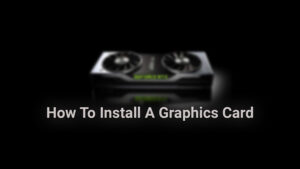




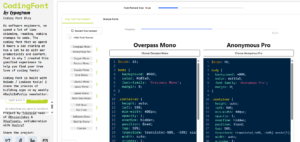
que puedo hacer si no puedo ni usar el teclado usb o externo , lo coloco pero no lo lee como solucionar ese problemas .
Hi there to every one, the contents existing at this web page are in fact amazing for people knowledge, well, keep up
the nice work fellows.
It’s in point of fact a nice and helpful piece of information. I am happy that
you shared this helpful information with us. Please keep us up to date like
this. Thank you for sharing.
I have been surfing on-line greater than 3 hours as of late,
yet I never discovered any fascinating article like
yours. It is beautiful price enough for me. Personally, if all web owners and bloggers made excellent content
material as you did, the net will be a lot more useful than ever
before.
You ought to take part in a contest for one of the highest quality blogs on the internet.
I am going to highly recommend this website!
Hi there to every body, it’s my first visit of this webpage; this blog includes remarkable and really fine stuff for
readers.
I’m glad that you simply shared this helpful info with us.
Appreciate you sharing, great blog post.Thanks Again. Fantastic.
Whats Happening i am new to this, I stumbled upon this I have found It positively helpful and it has helped me out loads. I hope to contribute & aid other users like its aided me. Great job.