Do you want to restart your router from your computer without moving from your seat?
Sometimes, you are comfortably installed in your room and your internet connection is starting to create problems, you would like to know how to restart your router from your computer to avoid you going back and forth in different rooms of your house (especially when your router is on another floor than your room).
A web page (usually 192.168.1.1) allows you to control your router and restart it, but sometimes you can’t access this page anymore and it takes a long time to restart your router. We will see another method allowing you to restart your router with a single command and even create a shortcut on your desktop allowing you to restart your router from your computer with a simple double click on a shortcut on your desktop (Very useful if you are used to restart your router to change IP for example).
How To Restart Router From Computer via Telnet.
Let’s how to restart your router from computer using Telnet. We need to make sure that telnet is installed before.
Follow the steps below to restart your router from computer using Telnet
Total Time: 2 minutes
Press Windows Key and start typing “features”
Press the Windows key of your keyboard or click on the windows start button and start typing “features”.
Click on Turn Windows features on or off”
Open the “Turn Windows features on or off” program
Turn on Telnet
Scroll down the list of features and enable Telnet
Open CMD and type “telnet 192.168.1.1“
Open CMD and enter this command “telnet 192.168.1.1” (Replace the IP address with the one of your router, you will find it in the user manual or at the bottom of the router. )
Enter router’s Username and password
Enter the router’s Username and password (The same that you use to connect to your router using the web interface and that are written on the back or bottom of your router)
Type “reboot” to restart your router
Type the command “reboot” and hit enter to restart your router.
Please note that the reboot command can be different from a router to another, you can type the command “help” in telnet to show all the available commands on your router in order to find the appropriate command to restart your router.
This is how your restart a router from your computer with a simple command. After typing “reboot” your router will restart. it should take a few seconds to reboot and you have to reconnect again via WIFI to your router in order to use internet.
How To Restart Your Router From Computer Using a Shortcut
To save time and avoid any hassle, we will create a shortcut on the desktop of your computer to restart your router without moving from your place.
Follow the steps below to create a shortcut to restart your router from computer
- Open Notepad and paste this code inside
set WshShell = WScript.CreateObject("WScript.Shell")
'Replace 192.168.1.1 with the IP of your router (You can find it behind or at the bottom of your router)
WshShell.run"telnet.exe 192.168.1.1"
WScript.Sleep 500
'If necessary replace admin with the Username written on your router
WshShell.SendKeys"admin"
WshShell.SendKeys("{Enter}")
WScript.Sleep 500
'If necessary replace admin with the Password written on your router
WshShell.SendKeys"admin"
WshShell.SendKeys("{Enter}")
WScript.Sleep 500
'This restarts router
WshShell.SendKeys"reboot"
WshShell.SendKeys("{Enter}")- Save the file as “RestartRouter.vbs“

Make sure to select “All Files (*.*)” in the “Save as type” field.
Once you have saved the script on your desktop, you can simply restart your router from computer without moving from your place instead of doing it physically.
See also: WindowsFX, The Linux that looks EXACTLY like Windows 10
Telnet says it can’t reach the IP 192.168.1.1
Make sure that 192.168.1.1 is the correct IP for your router and type the correct command “telnet 192.168.x.x”
How to find the IP of my router ?
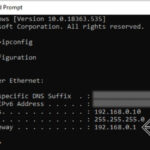
You can find the IP of your router by physically checking it where it is written or by looking for the Default Gateway IP address using the IPCONFIG command
How to restart my router from Telnel ?
Use the correct command to restart your router (Usually “reboot”). You can find the correct command for router by using the “help” command








Does your website have a contact page? I’m having a tough time locating it but, I’d like to shoot you an e-mail. I’ve got some ideas for your blog you might be interested in hearing. Either way, great blog and I look forward to seeing it develop over time.