Windows 10 includes a feature called driver signature enforcement. This feature helps to ensure that only drivers that have been signed by Microsoft are loaded on your computer. While this can be helpful in preventing installation of malicious drivers, it can also prevent you from installing unsigned drivers. If you need to install an unsigned driver for some reason, you can disable driver signature enforcement on Windows 10.
To disable driver signature enforcement on Windows 10, you’ll need to launch the Command Prompt as administrator. Then, type the following command and press Enter: “bcdedit.exe /set nointegritychecks on”. Reboot your computer and you should be able to install unsigned drivers without any problems.
Disable Driver Signature Enforcement Using CMD (TestSigning Mode)
Windows includes a “Test-Signing” mode that allows you to disable driver signature enforcement. This mode is intended for driver developers so that they can test their drivers before submitting them to Microsoft for verification. We will see how to driver signature enforcement by enabling Test-Signing mode.
Follow the steps below to disable driver signature enforcement by enabling Test mode:
1. Run Command Prompt as Administrator
Press Windows Key + X and click on Command Prompt as Administrator.
2. Type “bcdedit /set testsigning on” and hit Enter
Inside the command prompt, type this command “bcdedit /set testsigning on” and press Enter
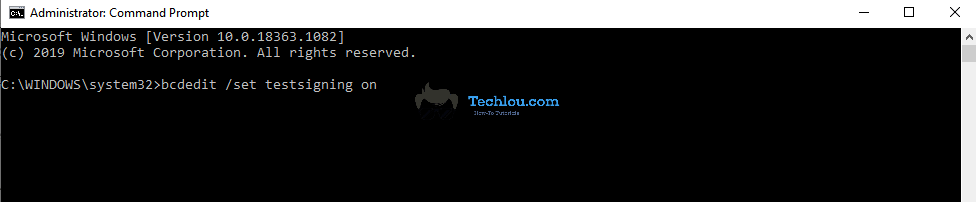
3. Restart your computer
By running this command, it will disable signature enforcement on your computer by enabling the TestSigning mode on Windows which allows you to install unsigned and old drivers on your computer. The TestSigning mode will remain active until you disable it again. A watermark will appear on the bottom right corner of the desktop reminding you that you are in test mode.
Note: If the bcdedit /set testsigning command shows this message error:
“An error has occurred setting the element data.
The value is protected by Secure Boot policy and cannot be modified or deleted.”
You need to disable Secure Boot following our guide before entering the command again.
To disable test mode and enable signature enforcement again, run the command prompt with administrator privileges and enter this command:
bcdedit /set testsigning off
Restart your computer so that TestSigning mode gets disable.
Disable Driver Signature Enforcement Using CMD
You can disable Driver signature enforcement on Windows 10 using CMD:
1. Run Command Prompt as Administrator
Press Windows Key + X and click on Command Prompt as Administrator.
2. Type “bcdedit.exe /set nointegritychecks on” and hit Enter
Inside the command prompt copy and paste this command “bcdedit.exe /set nointegritychecks on” and press Enter
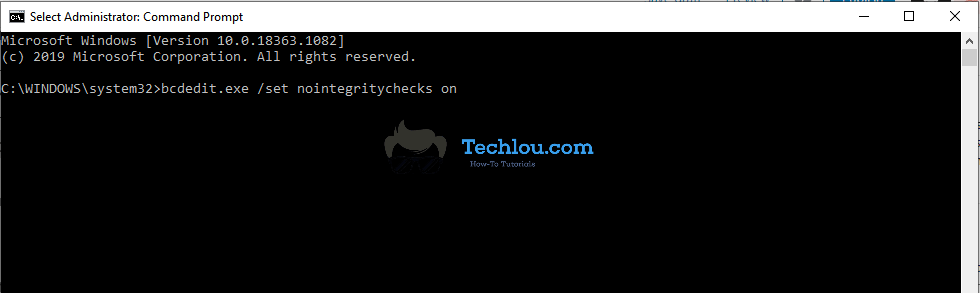
3. Restart your computer
This will disable Driver Signature Enforcement by disabling driver integrity checks. This means that windows will no longer check if your drivers are trusted or verified by Microsoft.
Disable Driver Signature Enforcement Using Advanced Options
You can disable driver signature enforcement by booting in Advanced options on Windows 10 and 8.
1. Hold Shift while restarting your computer from the Restart button.
Click on the Start button, go to Power and while holding the Shift button click on Restart.
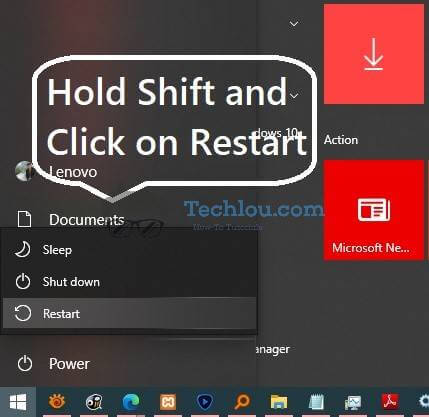
2. Click on Troubleshoot
On the next screen click on troubleshoot
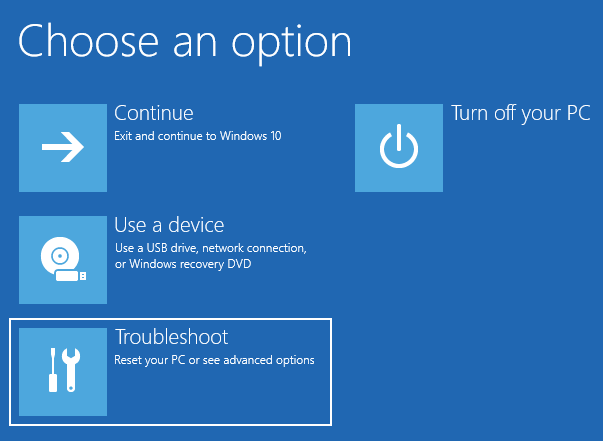
3. Click on Advanced options
Click on “Advanced options” to access more advanced options to change Windows behavior during startup.
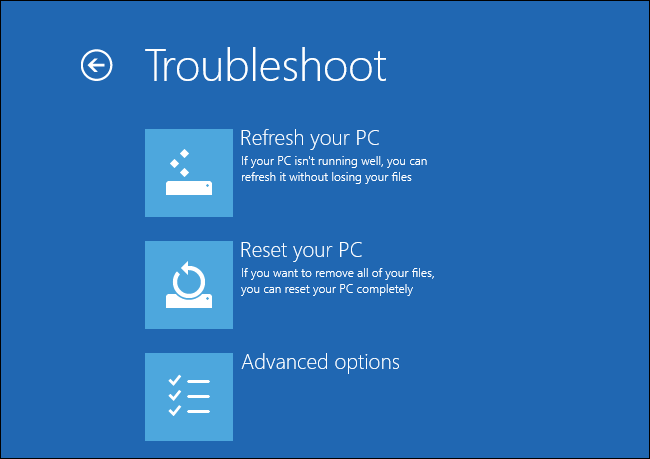
4. Click on Startup Settings
Click on “Startup settings” to change Windows behavior on startup.
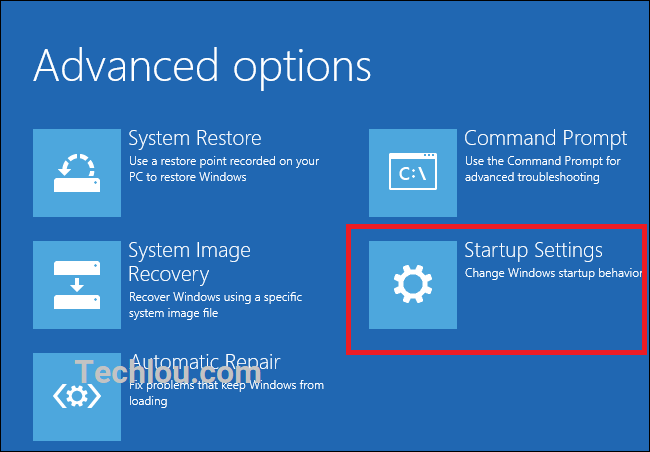
5. Click on Restart
On the next screen, click on “Restart” to reboot your computer. After restart Windows provide multiple options for Windows startup.
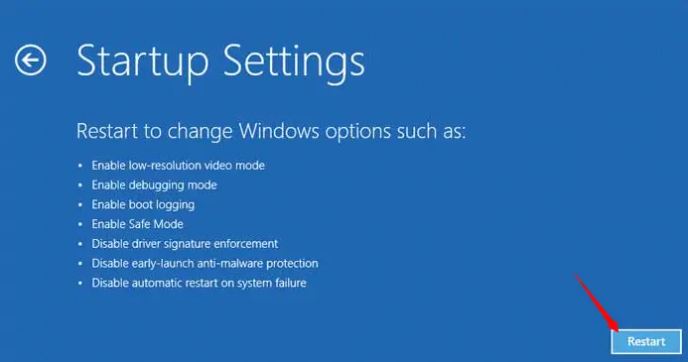
6. Press 7 to disable driver signature enforcement
After restart Windows will prompt with startup settings. Press 7 to disable driver signature enforcement.
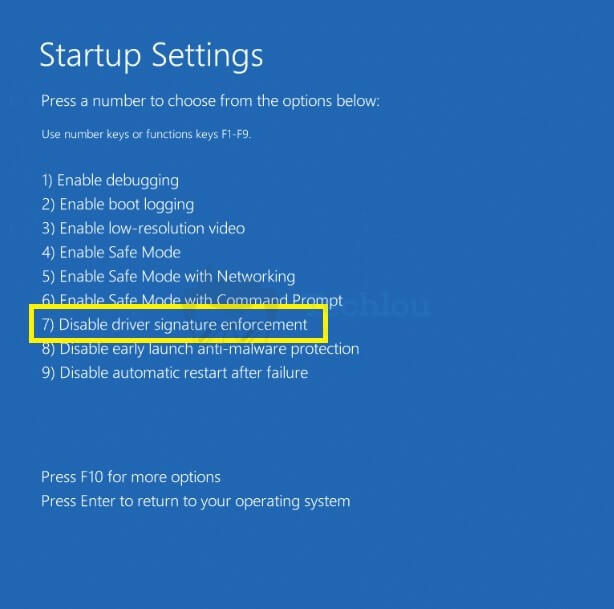
Thats it, you can now install unsigned drivers on your Windows.
Your computer will automatically restart and disable driver signature enforcement. After Windows starts, you will be able to install unsigned drivers on your system. driver signature enforcement will remain disabled until you restart or shut down your computer, Thus you have to install the required drivers before restarting your computer while driver signature enforcement is still disabled.
Is Disabling Driver Signature Enforcement SAFE ?
Driver signature enforcement is a security feature, which ensures that only drivers that have been verified by Microsoft are installed on Windows 8 and 10.
Disabling driver signature enforcement will allow unsigned drivers to run on your computer. However, there are some caveats to keep in mind before doing so. First and foremost, disabling driver signature enforcement may increase your risk of experiencing system crashes and other issues.
This means that any drivers that are installed on your system will not be checked for security issues. This can be dangerous if you install a malicious driver. By disabling Driver Signature Enforcement, you are opening yourself up to potential security risk
Secondly, it’s important to remember that not all drivers are compatible with this setting and may not work as intended if you disable driver signature enforcement. If you’re unsure whether or not a particular driver is safe to install, it’s best to consult the manufacturer’s website or contact them directly for more information.
See also:






