When using Google, it may be a good idea to have more than one Gmail user account. This is especially useful if you register on a lot of websites and don’t want to give your main Gmail address. We generally change to a different Gmail user account to avoid getting spams on our personal email. As you likely use more than one Gmail account for different purposes, it can be helpful to login with different user accounts. This can help keep your personal and work emails separate, and make accessing your email easier when you’re on multiple devices or operating systems.
To login with a different Gmail user account, First login into your Gmail account. Then click on your profile picture in the upper right corner. After that, click on “Add another account” and log in to a different Gmail user account.
This tutorial will show you how to login to different Gmail user account on a Windows, Android, and iPhone device without having to log out of the current account. This is a great way to set up a second account for a different purpose without going back and forth between accounts.
How To Login To Different Gmail User Account On Windows
If you have more than one Gmail account, you may want to login to each one separately. This is easy to do on Windows, as follows:
Follow the steps below to login to different Gmail user account on Windows:
Go to Google.com
First, go to Google.com and make sure you are logged in to your Gmail user account.
Click on your profile picture in the upper right corner
When logged in, click on your profile photo in the upper right corner

Click on “Add another account”
Click on the button “Add another account” to add another Gmail user account.

Enter your Email and password
Google will prompt you to login with a different Gmail user account. Just type in a different Gmail user account and password
.
Click on Next to login.
After entering your credentials for the different Gmail user account, click on Next to login.
After you log in to different Gmail user accounts. Google will save them so that you won’t have to enter your Gmail login ID and password when you want to change the Gmail user account. This makes your life easier as you can simply switch between your Gmail user accounts and change profiles with a simple click.
To switch between Gmail user accounts, click on your Gmail profile photo on the top right and click on a different Gmail user account to change your account.

This trick allows you to rapidly switch between accounts and get a different experience on each account. Google shows personalized results and ads for each Gmail user account all based on your search history and the websites you visit. Google personalizes the videos recommended on Youtube depending on the logged Gmail user account.
How To Login To Different Gmail User Account On Android And iPhone
Follow the steps below to login to different Gmail User account on Android and iPhone:
1. Open Gmail App
Tap on Gmail app on your Android smartphone to open it.

2. Tap on your Gmail account picture
Click on your Gmail account picture in the upper right corner in front of the search box.

3. Tap on “Add another account”
Tap on “Add another account” to login to another Gmail user account.
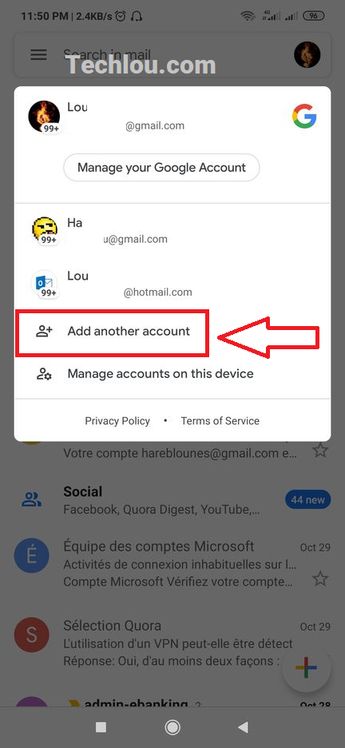
4. Tap on Google to add another Google account.
In the list select “Google” to login to a new Google account. you can also add a different Outlook, Hotmail, or Yahoo account if you want to.

5. Login to a different Gmail user account.
Sign in with a different Gmail user account, enter email and password and tap on next.

Your new Google account has now been added. Tap on your Gmail picture (Or an icon with the first letter of your name if you didn’t set a picture to your Gmail account)

This is how you log in with a different Gmail user account on the same Android phone. you can now switch and change between your Gmail user accounts by tapping on the account image and selecting a different user account.
Method 2: How To Login With Different Gmail User Account Using Incognito Window
One way to log in to a different Gmail user account on Windows is by opening a new Incognito Window on Chrome (or Private tab on Firefox) and login into a different Google account. This will open up the Gmail inbox for the account in a separate tab, which will allow for more privacy when browsing.
Follow the steps below to login to different Gmail user account on Windows using an Incognito window
1. Open Chrome and click on the three dots on the top right
Click on the three vertical dots in the upper right of Chrome to open the options menu.

2. Click on “New incognito Window”
Open a new incognito window by clicking on “New incognito window” or by pressing Ctrl+Shift+N at the same.

3. Go to Google and login with a different Gmail user account.
In the Incognito windows, go to Google and click on the “Sign in” button on the top right and login with a different Gmail user account.

Once you have logged into another Google user account, you will be able to use two Gmail accounts at the same time, one in your regular and normal Chrome, and the second in the Incognito Window.
The Incognito Window works in a “sandbox” meaning that the Gmail account you are logged in will not disconnect or log you out from the different logged account in your normal Chrome.

The Incognito Window doesn’t save any navigation history or cookies, Thus, if you close the window and reopen a new Incognito Windows you will find out that you are logged out and have to sign in again to the second Gmail user account.
5. Reasons To Login With Different Gmail User Accounts
- Using different user accounts allows you to keep your personal and work email separate, and makes it easier to find specific messages.
- By using different Gmail user accounts at the same time, you will make sure to have a clean main Gmail mailbox. This is pretty handy when you register on non-trustworthy websites, or a website that you are sure you will never visit again but requires registration to view its content (Like some forums that require registration).
- Also, this method can allow you to have multiple family members use the same computer or smartphone with different Gmail user accounts. You don’t have to log out when a family member needs to use the computer or phone for 5 minutes and log in and type your password again. This can be practical, especially on Youtube. You will have different recommended videos on each user account as each account can be subscribed to different channels.
- Gamers on Android will also enjoy this trick as it allows you to have multiple accounts on your favorite games. You can switch between Gmail user accounts to create or log in to another account in your game. And if you are not a gamer but have kids, this allows you to let them play on your phone with a different Gmail user account without logout and without altering your personal Google account.
- Having a unique experience on each account is very worthwhile. You can have an account for professional purposes where you subscribe to job-related channels on Youtube and never use it to register on websites not related to work to avoid spam. And a different Gmail user account that I you could use for social media and everything else.
- Using different Gmail user accounts allows you to completely isolate your different Gmail user accounts. You can lend your phone to your little brother or kid and let him play his games or watch his kid’s videos on Youtube without worrying about getting your personal Gmail user account spammed with games ads or having your Youtube recommandations filled with Disney related videos!
How To Remove Google Account From Android
Many people have experienced the problem of adding a different Google account to their Android and wanting to remove it from their phone. For instance, they may have added someone else’s Google account for temporary use and now want to remove it from your phone. Follow the steps below to remove Gmail user account from Android
1. Open the Settings app on your phone.
Tap on the Setting app on your phone, it usually has a gear icon.
2. Scroll down and tap on “Accounts”
In the Setting menu, scroll down until you find “Accounts” and tap on it.

3. Tap on “Google”
Tap on Google to access Google accounts

4. Tap the Google account you’d like to remove
Tap on the Google account you would like to remove from your phone.

5. Tap on “More”
Tap on More to access the option that will allow you to remove the account. (Please note that this option depends on the phone brand, you may see the button “Remove account” right away)

6. Tap on “Remove account”
Tap on “remove account” to remove the account from your phone.

7. Tap on “Remove account” to confirm
Confirm account removal by tapping on “Remove account”. After confirming all the data associated with your Google account will be removed from your phone. This will NOT delete your Gmail user account from the internet.

Once you have confirmed the account removal, it will be removed from your phone.
Conclusion
In conclusion, it is simple and easy to login to different Gmail user account. Simply click on the upper right corner of the Gmail interface, and select “Add another account.” This will take you to a screen where you can enter your email address and password for the new account and log in.
See also How to remove previously synced Google Account from Android Phone










nice tips !!