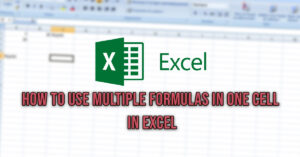If you’re experiencing performance issues on your Xbox One or Xbox One X, it may be time to clear your Xbox One’s cache by deleting the temporary files that are stored in your console’s memory. The Xbox One tends to store old files as you use it, which can eventually impact your console’s performance such as lags during gameplay or slow game loading, laggy menu and even connection issues. That’s why it’s important to know how to clear Xbox one cache to avoid this kind of issue. Clearing the Xbox one cache solves most of the problems you might encounter with the console and we will see how to do it in this article.
How To Clear Xbox One Cache
You should think about clearing your Xbox One’s cache from time to time, especially if you’ve set your console to stay in sleep mode all the time.
Follow the steps below to clear Xbox One cache:
- Press the power button and hold it down for about 10 seconds until the console is completely turned off
- Unplug the power cable from the back of the console.
- Wait a few minutes (about 2 to 3 minutes).
- Reconnect the cable to your Xbox One.
- Press the power button to turn it back on.
- The cache of your Xbox One or Xbox One X is no cleared.
When booting up your Xbox One after clearing its cache you should notice a clear improvement in the speed and fluidity of your console. Notably when navigating between menus or a reduction of the loading time of your games.
How To Clear Xbox One Blue-Ray Cache
If you watch Blu-Ray movies on your console, it is strongly recommended to periodically clear the Blu-Ray cache of your Xbox One. To do this, you will have to :
- Go to the Settings
- Go to Devices & connections > Blu-ray
- Select “Persistent Storage“
- Clear the Persistent Storage from there.
How To Clear Xbox One Cache By Resetting It
A quick way to clear the Xbox one cache is to reset it. This will delete all the temporary files on the console. However, you have to be careful with this method not to delete all your games and personal files on the console.
Follow the steps below to reset your Xbox One clear its cache:
- Press Home
- Go To Select Profile & system > Settings > System > Console info
- Then Reset Console
- Choose Reset and keep my games & apps
This will wipe out all cache from the Xbox One (along with console’s settings) but will keep your games and personal files in memory.
Important: You must absolutely choose "Reset and keep my games & apps" to not delete your games and data from the Xbox One. If you choose to delete everything your games will be lost and you will have to download everything again. There is no warning or confirmation message when choosing the reset option. so be cautious.
Clear Mac Address
If you encounter internet issues and clearing Xbox One cache hasn’t solved your problem clearing your Mac Address could could fix your problem.
- Go To Xbox Settings –> Network –> Network Settings –> Advanced Settings
- Then Alternate MAC Address and choose Clear
When Should You Clear Your Xbox One Cache ?
You should consider clearing the cache of your Xbox One every time you encounter one of its problems:
- Very slow game loading
- Lag during gameplay.
- Laggy menu.
- Console slow start up
- Internet connection problems.
- Problems when downloading games
- Error messages when loading, downloading games or during a game.
- Any unnatural behavior of the Xbox One
What To Do To Prevent Xbox One Cache From Growing Too Fast
There are several ways to prevent your Xbox One cache from growing too fast and taking up too much space on the console’s storage. Here are some tips that can save you a few GB’s worth of memory.
- Avoid putting your Xbox One in Sleep Mode too often.
- Completely turn off your console when you are not using it to clear its cache.
- Clear Blue Ray cache after watching your movies.
- Disable the “Enable BD Live to improve Blu-ray playback.” option in Blue-Ray setting to avoid additional downloads.
- Manually clear the Xbox One’s cache from time to time to avoid memory bloat.
These few simple tips can help you avoid cache issues on your Xbox that could cause more serious performance problems on your console.
FAQ
Is it bad to leave Xbox one on all night?
Leaving your Xbox one on all night is not recommended as it will keep a lot of data in cache while in sleep mode. This will clutter the free space of your console along with overheating problems that could happen while you are asleep which may destroy your console.
What exactly does clearing the Xbox One cache do?
When you clear Xbox one cache, you delete temporary files that are stored by the console such as system update files and game updates.
Does clearing cache on Xbox One delete saved games?
No. clearing cache on Xbox One will not delete save games from memory.
Is It safe to clear Xbox one’s cache
Yes. clearing Xbox one cache is completely safe as it only deletes temporary files from memory. It often solves most of Xbox one’s problem.
See also: