The Settings app is the central point for managing Windows, and it’s available from the start screen. It lets you customize how Windows looks and behaves, and it gives you access to many of the settings in Windows. However, due to a bad update or corrupted system files, it may happen that the Windows 10 Settings won’t open or does not respond. If you are unable to open Settings in Windows 10, this guide will show you how to fix the Settings app in Windows 10.
Why Windows 10 Settings Won’t Open
Windows 10 Settings app is very useful, but it sometimes won’t open or closes after opening. This behavior is quite annoying, because users cannot change the system settings or access other control panels. To get this annoying issue fixed, you need to fix the operating system and user profile.
There are some reasons why Windows 10 Settings won’t open Settings.
- Corrupted system files after a failed update or malware.
- A driver problem.
- A damaged user profile
- A problem with the Settings application itself.
In any case we will see how to solve each of these problems so that the Settings application opens again
How To Fix Windows 10 Settings Not Opening
We’ll go over the many ways to fix Windows 10 Settings not opening by looking at how to reset the Settings app in Windows 10. Then we’ll look at how to fix the Windows 10 Settings not opening using the System File Checker tool to repair damaged or missing system files, then how to reinstall the Settings app in Windows 10 using a command prompt, and finally how to create a new user account to make sure the current user profile isn’t corrupted.
Method 1: Repair Windows 10’s Settings App Using SFC
If Windows 10 Settings won’t open, you can repair the Settings app in Windows 10 using the System File Checker tool to check and repair damaged or missing system files.
To do this, Open a command prompt as an administrator, then type the command “sfc /scannow” and press the “Enter” key.
Wait until the file check finishes, SFC will automatically find the damaged or missing system files and repair them. Once the repair is complete, restart your computer. After restarting, Windows 10 Settings should now open normally
Method 2: Reinstall Windows 10’s Settings App
If Windows 10 Settings does not open, you can reinstall the Settings application in Windows 10 with PowerShell. To do this, open Windows PowerShell as administrator, then type the command below and press the “Enter” key.
Get-AppXPackage | Foreach {Add-AppxPackage -DisableDevelopmentMode -Register "$($_.InstallLocation)\AppXManifest.xml"}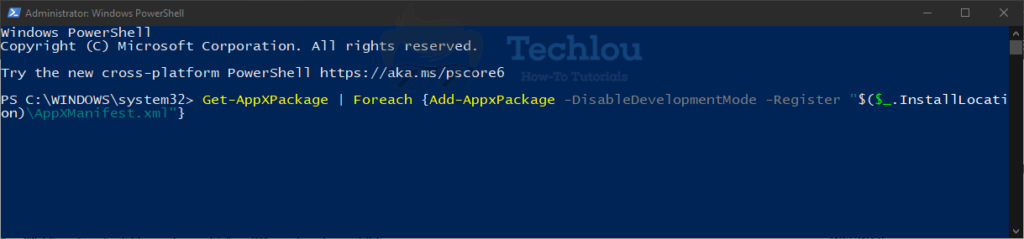
After reinstalling the Settings app, close the Powershell window and make sure that Windows 10 Settings opens properly.
Method 3: Use DISM to repair Windows
DISM is a tool to repair Windows 10 images and solve the problem of Windows 10’s Settings that does not open.
To do this, open the command prompt in administrator mode and type the following command
Dism /Online /Cleanup-Image /CheckHealthWindow’s 10 settings should open normally after the system is repaired by DISM.
Method 4: Create a new a user
One solution if Windows 10 Settings does not open is to create a new administrator user. To do this follow these steps:
- Click on Start and type “cmd”
- Right-click on “Command prompt” and click on “Run as administrator”
- Type “net user “UserName” “Password” /add” and hit Enter (Replace “UserName” with the name you want)
- Next, type this command: “net localgroup administrateurs “UserName” /add“
Once the new user profile is created, log out of your current session and log into the new user profile using the name and password you chose when creating it and check if Windows 10 Settings will open normally.
Wrap Up
If Windows 10 Settings does not open after trying all the above methods, you can try to restore Windows 10 to a date before the problem appeared or reset your Windows 10
See also: How To Start Windows 10 In Safe Mode While Booting






