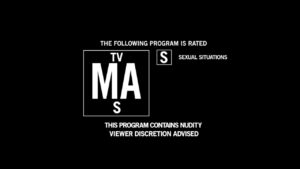Some users encounter the error “an error occurred while preparing the installation, try running this application again” when trying to upgrade their macOS system to a new version. This error is especially common when installing the High Sierra version. This error is likely due to incompatible software or hardware issues. The good news is that there are fixes for this issue. For example, you can check your system’s compatibility on the Apple website, unplug unneeded USB devices and restart your computer.
This error can be frustrating because it can render your mac unusable especially if you are stuck on an old version of macOS preventing you from updating your computer and taking advantage of the new features and security patches offered by the updates.
The error “an error occurred while preparing the installation” can be caused by either corrupted files when downloading the installation or an incorrect system date and time. To solve this problem go to the macOS settings and set the date correctly then restart the update installation.
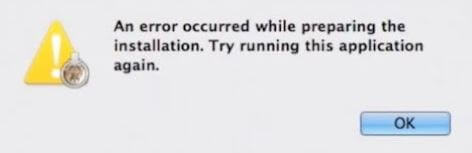
FIX “an error occurred while preparing the installation” By Re-downloading Files
To solve the problem “an error occurred while preparing the installation, try running this application again” follow the steps below:
- Stop the installation program
- Open Finder
- Go to “Application“
- Find the installation program and delete it
- Go to the App Store and download the installation file again.
This process is quite long because it requires a complete reload of the installation files, which can take time if you have a slow connection.
After downloading the new files the installation of the update should proceed in a normal way.
Fix “an error occurred while preparing the installation” Error By Correcting Date
The error message “an error occurred while preparing the installation, try running this application again” is displayed when you try to install a macOS update while the date and time of your mac are out of sync. To solve this problem you must set your date and time correctly. To do this follow the steps below:
- Open Terminal
- Type Date and hit enter
This will show you the current date of your system. - Set the correct date using this command date -u {month}{day}{hour}{minute}{year} (Each bracket must be replaced by a 2-digits number, for example: date -u 0310140021)
- Hit Enter
- Restart the installation.
Copy and paste the commands above so you don’t make a mistake
After setting the date correctly (you can verify that you have changed the date correctly by rerunning the date command another time), restart the macOS installation, you shouldn’t get the “an error occurred while preparing the installation, try running this application again” error message again.
Fix “an error occurred while preparing the installation” By Starting in Safe Mode
If an error is encountered while preparing the installation files and the message “an error occurred while preparing the installation, try running this application again” is displayed, try running macOS in Safe Mode and restart the installation. To do this:
- Start your Mac in Safe Mode by holding down the Shift key during startup until the Apple logo appears.
- Once in Safe mode, restart the installation again.
You will recognize Mac Safe Mode on the login screen. At the top right, next to the keyboard configuration and battery status (only on Macbook, MacBook Pro, and MacBook Air), you will see the red text “Startup without Extensions”.
If you still get the same error message, leave a comment below so that we can help you solve the problem.
See also: