If you have a PDF file that is so large that it is impossible to send it as an attachment by email or complicated to open. It is possible to reduce the size of a PDF file by compressing it. In this article, we show how to reduce PDF file size without losing quality by finding a good compromise on the display quality.
How do I compress a PDF Without Losing Quality?
The fastest and easiest way to reduce the size of a PDF without losing quality is to use an online tool. Some sites allow you to compress and reduce the size of a PDF file without losing quality and in an optimized way. One of the best is pdfcompressor.com. It is extremely easy to use.

How to reduce pdf file size without losing quality
Total Time: 1 minute
Go to PDFcompressor.com
Open PDFcompressor.com on your browser
Click on “Upload Files”

Click on the Upload files button to import your files.
Select your PDF

Select your PDF file and click on Open
Wait for the compression of your PDF file.

Wait for PDFCompressor to finish reducing the size of your pdf file. Notice that in our example the size of our PDF file has been reduced by 52%, a great save in file size.
Download your compressed PDF file.
Click on Download to download your PDF file with reduced size.
As you can see, PDFcompressor allows you to greatly reduce the size of your PDF files (between 50% and 90% gain in general). This allows you to easily send your PDF files on emails without worrying about their size and download speed. The recipient who will receive your PDF file can download it quickly without taking up too much space on their computer or phone.This article offers free shipping on qualified Face mask products, or buy online and pick up in store today at Medical Department
In order to reduce PDF file size, we can use PrimoPDF, a free software that creates PDF files using a virtual printer. PrimoPDF simulates printing files to receive data from any software and then use it to create a PDF file instead of actually printing it. We can use PrimoPDF to reduce PDF file size by simulating a printing process and save it in another compressed PDF file.
Follow the steps below to reduce PDF file size using PrimoPDF
- Open the PDF in Adobe Reader on any other PDF reader.
- Click on the Print button

- Select PrimoPDF from the list of printers

- Click on Print
- PrimoPDF will open, Select Screen

- Click on Create PDF
- Select the folder where to save the PDF file
- Click on Save.
PrimoPDF will reduce the PDF file size by creating another PDF file containing the same data in compressed form.
See also: The Best PDF Readers Of 2021
How To Reduce the size of a PDF with Acrobat Reader DC
Acrobat Reader is the most widely used software for reading PDF files. The software includes an option to compress and reduce the size of PDF files. This option is only available in the paid version of Acrobat Reader DC. In order to use it :
- Open the PDF file in Adobe Acrobat
- Click File > Save As > Optimized PDF File
- From the toolbar that appears above the PDF, choose Reduce File Size
- Choose the desired configurations for the output file
- Once this is done, press OK.
- Go to File> Save As




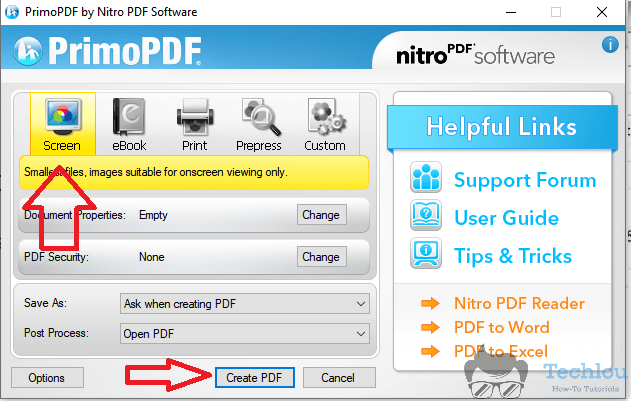

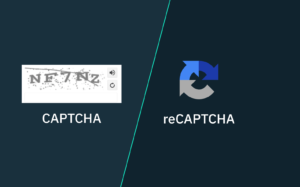




Some truly choice content on this site, saved to my bookmarks .