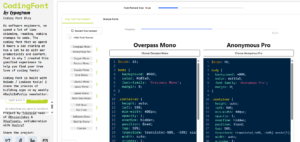To delete your instagram account, login to your account on your phone's browser and go to "https://www.instagram.com/accounts/remove/request/permanent/", select the reason for the suspension of your account, enter your password and click on "delete [account name]".
It is common for us to want to delete our Instagram account for a variety of reasons, like boredom, a wish to delete all of your Instagram photos, or simply because of the stress that social media can cause. In this article, we’ll look at how to permanently delete or temporarily deactivate your Instagram account.
On Instagram, there is a different, but well-hidden option to permanently erase your account. You will have to go to a separate page, either on your computer or smartphone, to find it, as it does not appear in the settings of the program or website.
To be clear, after you submit a deletion request, all data will remain on Instagram’s servers. Instead of permanently deleting the posts, Facebook will just hide them for one month, like a normal deactivation. So, if you decide to change your mind, you have time to do so before your account is permanently deleted.
DELETE INSTAGRAM ACCOUNT FROM A SMARTPHONE
Follow these steps to delete your Instagram account from a smartphone:
- Log in to your Instagram account using the browser on your phone.
- In the navigation bar, type “https://www.instagram.com/accounts/remove/request/permanent/”
- Choose the reason for your account’s suspension.
- Enter your password.
- Click the “delete [account name]” button.
DELETE INSTAGRAM ACCOUNT FROM A COMPUTER
Follow these steps to delete your Instagram account from a PC:
- Go to Instagram.com and log in to your account
- Enter the address “https://www.instagram.com/accounts/remove/request/permanent/” in the navigation bar
- Select the reason for the suspension of your account
- Enter your password
- Click on “delete [account name]“
HOW TO DEACTIVATE YOUR INSTAGRAM ACCOUNT
You can quickly deactivate your Instagram account, either in the app or on the web. This is not a permanent deletion, but a temporary suspension, so proceed with caution. Therefore, Instagram will store your data, but you will be able to retrieve it later if you so desire, if you wish.
Instagram’s mobile app does not allow users to temporarily deactivate an account. You’ll need a web browser, whether you’re using a PC or a smartphone.
DEACTIVATE INSTAGRAM ACCOUNT FROM A COMPUTER
Follow these steps to deactivate your Instagram account from a computer:
- Open Instagram.com
- Click on your profile picture at the top right of the screen
- Click on “Settings“
- Open the “edit profile” tab
- Click on “Temporarily deactivate my account“
- Select the reason for suspending your account
- Enter your password
- Click on “Temporarily deactivate account“
DEACTIVATE INSTAGRAM ACCOUNT FROM A SMARTPHONE
Follow these steps to deactivate your Instagram account on a smartphone:
- Open a web browser on your phone
- Go to Instagram.com
- Click on your profile picture at the top right of the screen
- Click on “Settings“
- Open the “edit profile” tab
- Click on “Temporarily deactivate my account“
- Select the reason for suspending your account
- Enter your password
- Click on “Temporarily deactivate account“
Your Instagram account can be restored at any moment if you decide to temporarily disable it.
To change your mind about deleting your Instagram account, you have 30 days to do so. Data and your photos will be removed from the social network after this period of time.