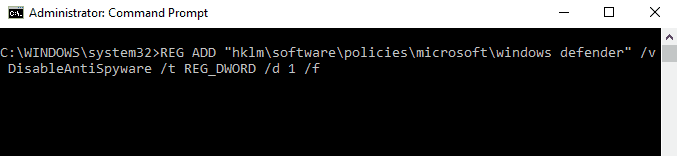To disable Msmpeng.exe Antimalware Service Executable, Go to Start > Settings > Update & Security > Windows Security > Virus & threat protection, Click on Manage settings and disable “Real-time protection”.
Windows 10 has integrated “Windows Defender”, Microsoft’s antivirus. The “Antimalware Service Executable” process is a process executed in the background by the Defender antivirus. This program is also known as MsMpEng.exe antimalware service, part of the operating system and works in real-time, however, MsMpEng.exe Antimalware Service Executable can sometimes end up using up to 90% or more of your CPU, this high CPU usage can drastically slow down and your PC, so it is useful to know how to disable Antimalware Service Executable in order to reduce CPU usage.
Why Disable Msmpeng.exe Antimalware Service Executable
Among the problems that you may encounter and that may cause you to want to disable Antimalware Service Executable, we can cite:
- Antimalware Service Executable high CPU usage that slows down your computer performances.
Antimalware Service Executable high disk usage caused by file scanning, which slows down your hard drive and computer. - Antimalware Service Executable high RAM usage, leaving little RAM available for other programs.
- Antimalware Service Executable running all the time caused by a bug or suspicious files impossible to delete. which occupies your computer all the time.
- Antimalware Service Executable impossible to stop: You can’t stop or disable Antimalware Service Executable from the Task Manager. in this tutorial, we’ll see a few ways to completely disable Antimalware Service Executable.
Like any other anti-virus software installed on your system, Windows Defender also performs regular checks and updates, which slows down the CPU performance. The file scanning and disk checking functions performed by “Antimalware Service Executable” require a lot of CPU usage and can slow down your computer.
When Msmpeng.exe antimalware service executable runs on your system, it is expected that your computer hangs and delays processing and responses. The user should not be stressed by low computer performance or high usage, but rather wait for it to detect errors and viruses. Usually, your CPU is freed just after executing the scan operations. However, this becomes a problem when your CPU is used up to 90% at any time of day, preventing you from using your computer properly for your everyday tasks.
How To Disable Msmpeng.exe Antimalware Service Executable From Settings
The easiest way to disable Msmpeng.exe Antimalware Service Executable is to disable the real-time protection of Windows Defender in Windows settings
To disable Msmpeng.exe Antimalware Service Executable, follow these steps:
- Go to Start > Settings > Update & Security > Windows Security > Virus & threat protection
- Click on Manage settings
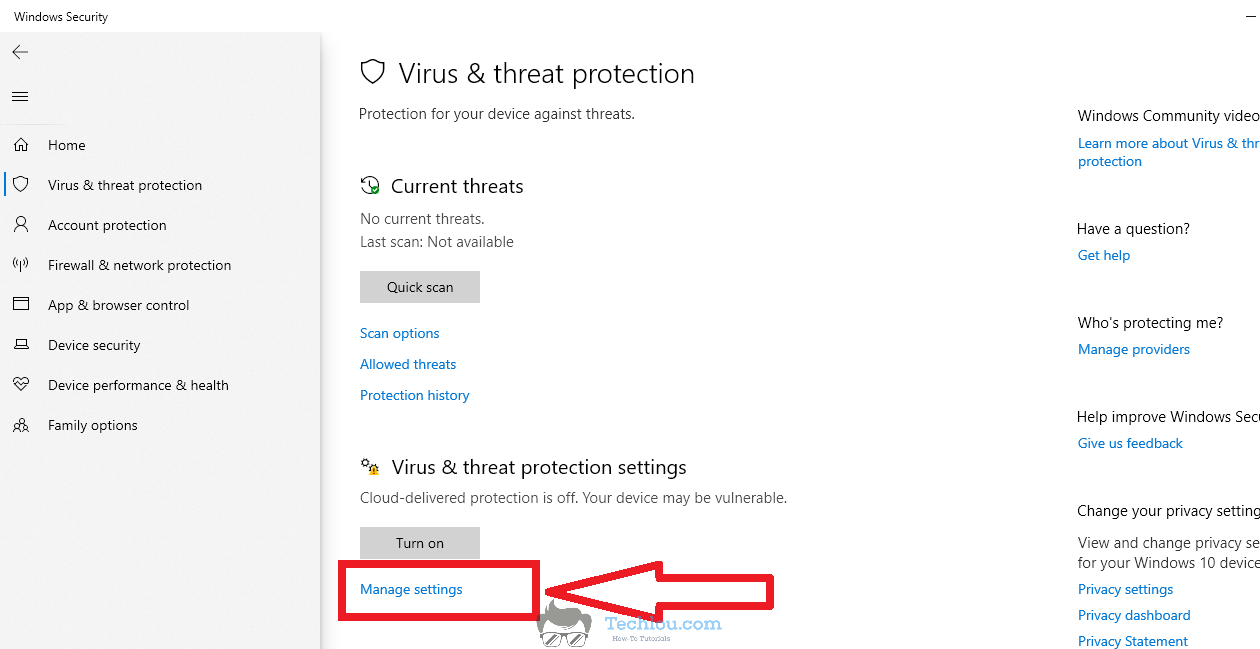
- Click and disable “Real-time protection”.

Windows Defender will continue to search your computer for malicious files on a regular basis, but Msmpeng.exe Antimalware Service’s real-time protection against installed and running software is now disabled.
Please keep in mind that disabling real-time protection exposes your computer to viruses and malware that may install themselves on your system and run in the background. It is recommended that you use lightweight third-party antivirus software to protect your computer while using as few CPU resources as possible.
How To Disable Msmpeng.exe Antimalware Service Executable Using The Registry Editor
How To Disable Msmpeng.exe Antimalware Service Executable From The Registry Editor
Total Time: 2 minutes
Click on Start button, type “regedit” and hit enter
Click on Start (or hit the Windows button on your keyboard), type “regedit” to open Registry Editor, and hit enter. (You will be prompted to open regedit with administrator privileges, click on Yes)
Go to HKEY_LOCAL_MACHINE\SOFTWARE\Policies\Microsoft\Windows Defender
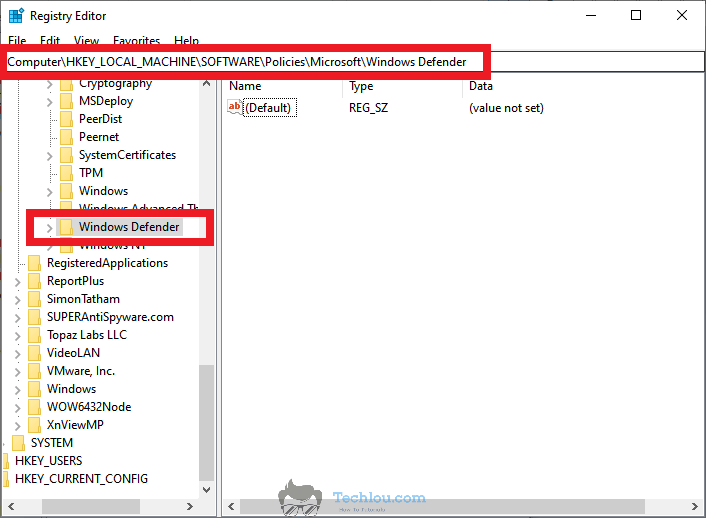
In the left panel, go to HKEY_LOCAL_MACHINE\SOFTWARE\Policies\Microsoft\Windows Defender in the folder tree, make sure to click on Windows Defender. A list of values will show up in the right panel.
Right-click on Windows Defender and select New and select DWORD (32-bit)
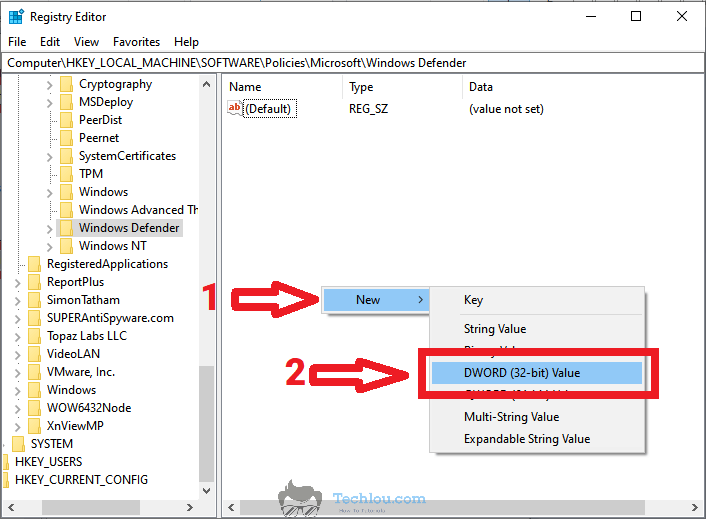
Right-click on Windows Defender, select New and create a new DWORD (32-bit) value.
Set the value to 1
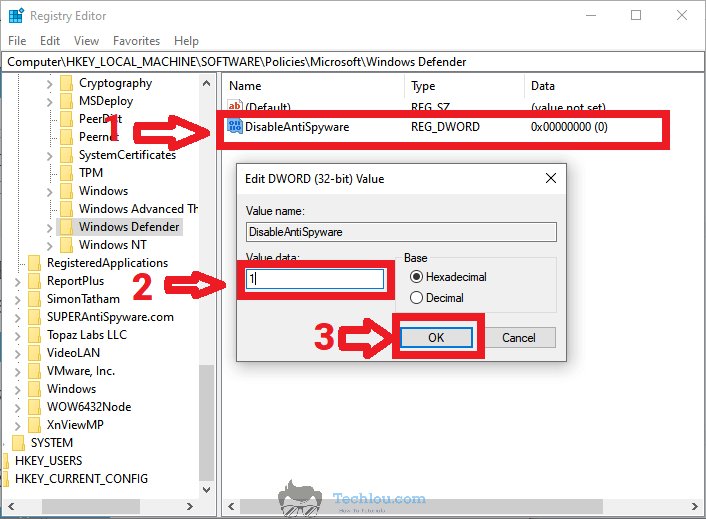
Type 1 in the “Value data” textbox. Make sure that the selected base is Hexadecimal.
Click on OK and restart computer.
Click OK to validate and restart your computer for changes to take effect.
Msmpeng.exe Antimalware Service Executable will be disabled after you reboot your computer, and it will no longer consume your CPU.
How To Disable Antimalware Service Executable Using CMD
A quick way to Msmpeng.exe disable Antimalware Service Executable is to use CMD by following these steps.
- Press the Windows + X key to open the Win + X menu.
- Choose Command Prompt (Admin) or PowerShell (Admin) from the menu.
- In the CMD windows, type REG ADD “hklm\software\policies\microsoft\windows defender” /v DisableAntiSpyware /t REG_DWORD /d 1 /f

- Hit Enter to execute the command.
- Restart your computer for changes to take effect.
Antimalware Service Executable will be disabled after you run the command and restart your machine.
How To Disable Antimalware Service Executable Using GPEDIT
You can disable Antimalware Service Executable using Local Group Policy Editor. Follow the steps below to do so.
- Press the Windows key on your keyboard and start typing “gpedit“
- Click on Edit Group Policy to open the Local Group Policy Editor
- On the left panel, go to Computer Configuration > Administrative Templates > Windows Components> Windows Defender Antivirus > Real-time Protection
- Double click on Turn off real-time protection.
- Select Enable and click on OK.
This will disable Msmpeng.exe Antimalware Service Executable along with the real-time protection of Windows Defender. A reboot of your computer may be necessary for the changes to take effect.
It’s also worth noting that deactivating Antimalware Service Executable leaves your machine vulnerable; therefore, use alternative antivirus software like McAfee Total Protection or reactivate Antimalware Service Executable.
What is Antimalware Service Executable
The antimalware service executable is in charge of your system’s real-time protection; it comes with Windows Defender antivirus and scans files as you install and run them on your system.
Do I need Msmpeng.exe Antimalware service executable?
If you have another antivirus program installed, the answer is NO. If you don’t have it, you should because it protects your computer from malware.
How do I reduce Msmpeng.exe antimalware service executable CPU usage?
You can reduce antimalware service executable CPU usage by excluding folders and files in Windows Defender settings. or by temporarily disabling real-time protection.
Can I end Msmpeng.exe antimalware service executable?
You can end Antimalware Service Executable by disabling real-time protection from Windows Defender or using CMD or registry editor.
Why is Msmpeng.exe antimalware service executable using so much memory?
This can be caused by a virus that is not being deleted or is replicating itself continuously, a folder containing too many files, low computer resources, or a system bug
See also: How To Force Delete A File On Windows 10